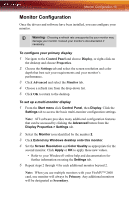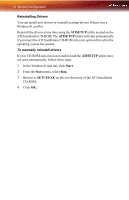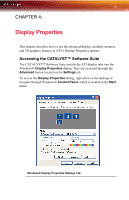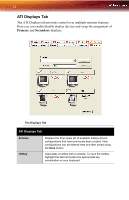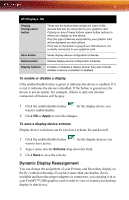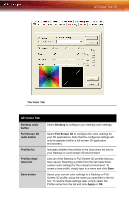ATI 2400 User Guide - Page 24
ATI Color Tab
 |
UPC - 727419413282
View all ATI 2400 manuals
Add to My Manuals
Save this manual to your list of manuals |
Page 24 highlights
18 ATI Color Tab Note: Before you can change the assignment of the Primary display, at least one Secondary display and the Extended Desktop mode must be enabled. Extended Desktop mode is enabled through the Windows® Display Property dialog, under Settings. For more information, consult your Windows® documentation. To assign your Primary monitor 1 Click the buttons to assign the Primary monitor: • Clicking the button will reassign the Primary and Secondary monitors. Clicking the button creates a clone or mirror image of the Primary display onto the Secondary display. 2 Click OK or Apply to save the changes. ATI Color Tab The ATI Color tab allows you to configure Gamma, Brightness, and Contrast color settings for both your desktop and full screen 3D environments. You can also save settings to a color profile for easy recall. In addition, you can assign unique hotkey combinations that allow you to adjust Gamma, Brightness, and Contrast color settings within your fullscreen 3D applications.