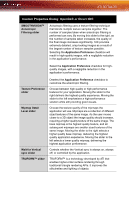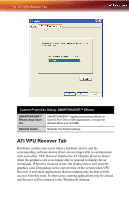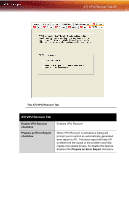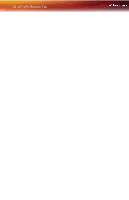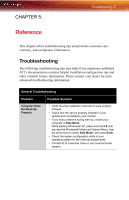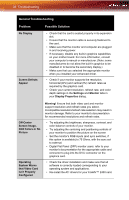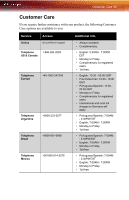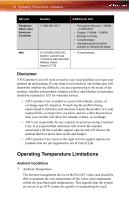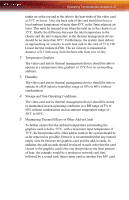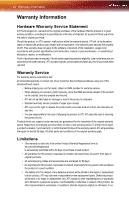ATI 2400 User Guide - Page 43
Reference, Troubleshooting
 |
UPC - 727419413282
View all ATI 2400 manuals
Add to My Manuals
Save this manual to your list of manuals |
Page 43 highlights
CHAPTER 5: Troubleshooting 37 Reference This chapter offers troubleshooting tips and provides customer-care, warranty, and compliance information. Troubleshooting The following troubleshooting tips may help if you experience problems. ATI's documentation contains helpful installation/configuration tips and other valuable feature information. Please contact your dealer for more advanced troubleshooting information. General Troubleshooting Problem Computer Does Not Boot-Up Properly Possible Solution • Verify that the installation instructions were properly followed. • Check that the card is properly installed in your system and connected to your monitor. • If you have problems during start-up, restart your computer in Safe Mode. While starting Windows® XP, press and hold F8 until you see the Windows® Advanced Options Menu. Use the arrow keys to select Safe Mode, and press Enter. • Check the system configuration utility of your operating system for the interrupt assignments. • Contact ATI's Customer Care or your local technical support.