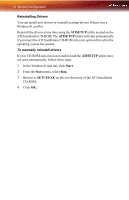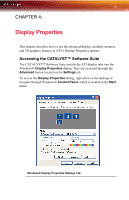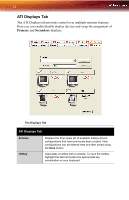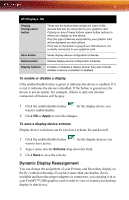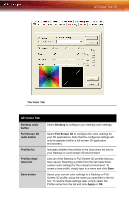ATI 2400 User Guide - Page 25
ATI Color Tab 19, The Color Tab, Desktop radio, button, Desktop, Full Screen 3D, radio button
 |
UPC - 727419413282
View all ATI 2400 manuals
Add to My Manuals
Save this manual to your list of manuals |
Page 25 highlights
ATI Color Tab 19 The Color Tab ATI Color Tab Desktop radio button Full Screen 3D radio button Profiles for Profiles dropdown list Save button Select Desktop to configure your desktop color settings. Select Full Screen 3D to configure the color settings for your 3D applications. Note that the configured settings will only be apparent within a full-screen 3D application environment. Indicates whether the profiles in the drop-down list are for your Desktop or a full-screen 3D environment. Lists all of the Desktop or Full Screen 3D profiles that you have saved. Selecting a profile from the list loads those custom color settings for the relevant environment. To create a new profile, simply type in a name and click Save. Saves your current color settings to a Desktop or Full Screen 3D profile, using the name you specified in the list box. To restore these settings later, simply select the Profile name from the list and click Apply or OK.