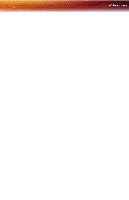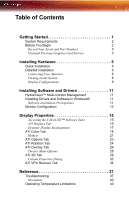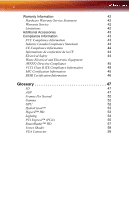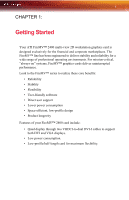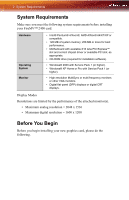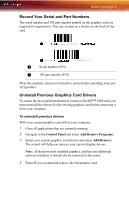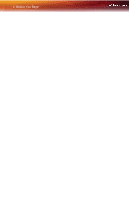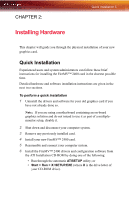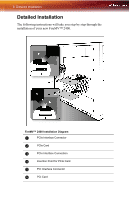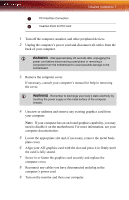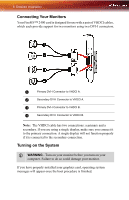ATI 2400 User Guide - Page 9
Record Your Serial and Part Numbers, Uninstall Previous Graphics Card Drivers, Control Panel - ati driver
 |
UPC - 727419413282
View all ATI 2400 manuals
Add to My Manuals
Save this manual to your list of manuals |
Page 9 highlights
Before You Begin 3 Record Your Serial and Part Numbers The serial number and 102 part number printed on the graphics card are required for registration. They are located on a sticker on the back of the card. X Serial number (S/N) Y 102 part number (P/N) Write the numbers, shown in bold above, down before installing your new ATI product. Uninstall Previous Graphics Card Drivers To ensure the successful installation of your new FireMV™ 2400 card, you must uninstall the drivers for the existing graphics card before removing it from your computer. To uninstall previous drivers With your current graphics card still in your computer: 1 Close all applications that are currently running. 2 Navigate to the Control Panel and select Add/Remove Programs. 3 Select your current graphics card drivers and select Add/Remove. The wizard will help you remove your current display drivers. Note: If the previously installed graphics card has any additional software installed, it should also be removed at this point. 4 Turn off your system and remove the old graphics card.