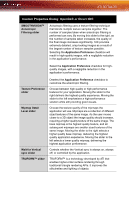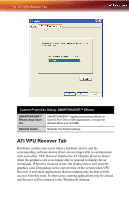ATI 2400 User Guide - Page 35
ATI 3D Tab
 |
UPC - 727419413282
View all ATI 2400 manuals
Add to My Manuals
Save this manual to your list of manuals |
Page 35 highlights
ATI 3D Tab 29 Theater Mode Options Same on all Video content is displayed on your Primary and Secondary display in exactly the same manner. For example, all displays will show video output in full screen mode. Theater Mode Settings These settings are available when Theater Mode is selected. Same as source video The aspect ratio of the source video is maintained for full screen display. Note: that this option may result in black bars on either the horizontal or vertical sides of the video display. Full Screen Video The source video is scaled so that your display is showing full screen. Note: if the source video contains horizontal black bars, as do some DVD movies, the full screen video will also contain black bars. 4:3 (Standard TV) Select this option if the aspect ratio of the display device showing full screen video has the standard 4:3 aspect ratio (standard TVs and monitors). 16:9 (Widescreen) Select this option if the aspect ratio of the display device is showing full screen video has a 16:9 aspect ratio (widescreen HDTVs). ATI 3D Tab This tab allows you to fine-tune settings for both Direct 3D® and OpenGL® applications. It displays existing settings and allows you to create unique application profiles.