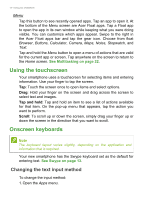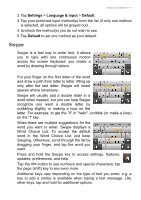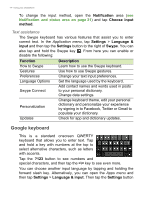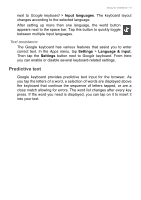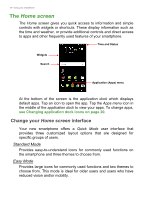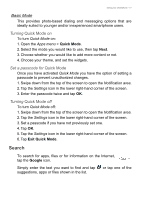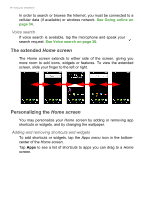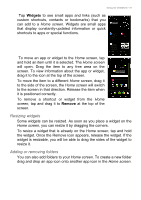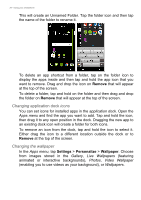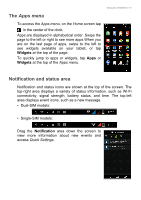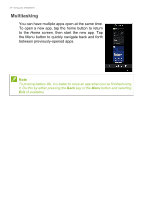Acer S57 User Manual - Page 17
Search, Basic Mode
 |
View all Acer S57 manuals
Add to My Manuals
Save this manual to your list of manuals |
Page 17 highlights
Using your smartphone - 17 Basic Mode This provides photo-based dialing and messaging options that are ideally suited to younger and/or inexperienced smartphone users. Turning Quick Mode on To turn Quick Mode on: 1. Open the Apps menu > Quick Mode. 2. Select the mode you would like to use, then tap Next. 3. Choose whether you would like to add more content or not. 4. Choose your theme, and set the widgets. Set a passcode for Quick Mode Once you have activated Quick Mode you have the option of setting a passcode to prevent unauthorized changes. 1. Swipe down from the top of the screen to open the Notification area. 2. Tap the Settings icon in the lower right-hand corner of the screen. 3. Enter the passcode twice and tap OK. Turning Quick Mode off To turn Quick Mode off: 1. Swipe down from the top of the screen to open the Notification area. 2. Tap the Settings icon in the lower right-hand corner of the screen. 3. Set a passcode if you have not previously set one. 4. Tap OK. 5. Tap the Settings icon in the lower right-hand corner of the screen. 6. Tap Exit Quick Mode. Search To search for apps, files or for information on the Internet, tap the Google icon. Simply enter the text you want to find and tap suggestions, apps or files shown in the list. or tap one of the