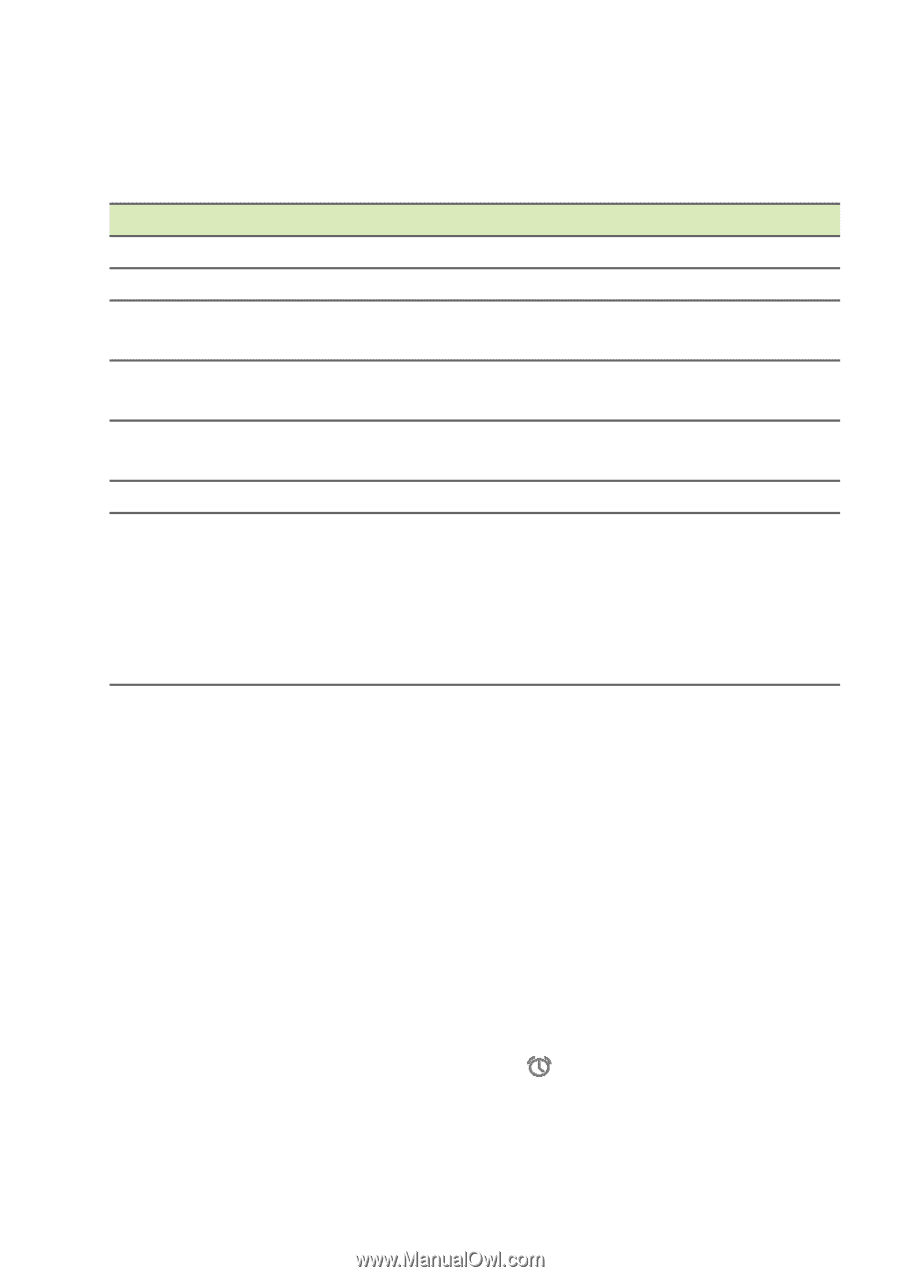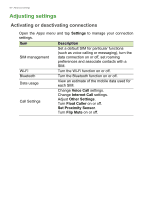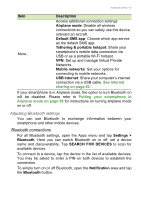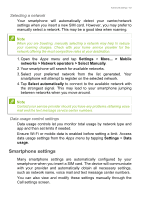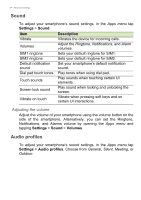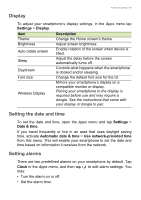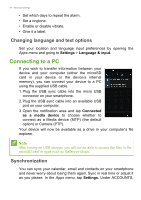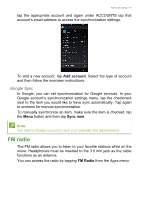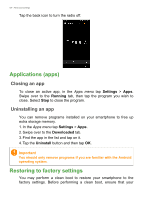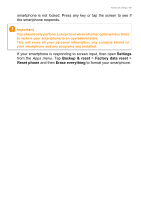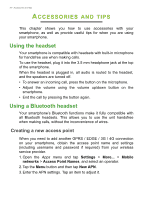Acer S57 User Manual - Page 65
Display, Setting the date and time, Setting alarms, Wireless Display
 |
View all Acer S57 manuals
Add to My Manuals
Save this manual to your list of manuals |
Page 65 highlights
Advanced settings - 65 Display To adjust your smartphone's display settings, in the Apps menu tap Settings > Display. Item Theme Brightness Auto-rotate screen Sleep Daydream Font size Wireless Display Description Change the Home screen's theme. Adjust screen brightness. Enable rotation of the screen when device is tilted. Adjust the delay before the screen automatically turns off. Controls what happens when the smartphone is docked and/or sleeping. Change the default font size for the UI. Mirrors your smartphone's display on a compatible monitor or display. Pairing your smartphone to the display is required before use and may require a dongle. See the instructions that came with your display or dongle to pair. Setting the date and time To set the date and time, open the Apps menu and tap Settings > Date & time. If you travel frequently or live in an area that uses daylight saving time, activate Automatic date & time > Use network-provided time from this menu. This will enable your smartphone to set the date and time based on information it receives from the network. Setting alarms There are two predefined alarms on your smartphone by default. Tap Clock in the Apps menu, and then tap may: to edit alarm settings. You • Turn the alarm on or off. • Set the alarm time.