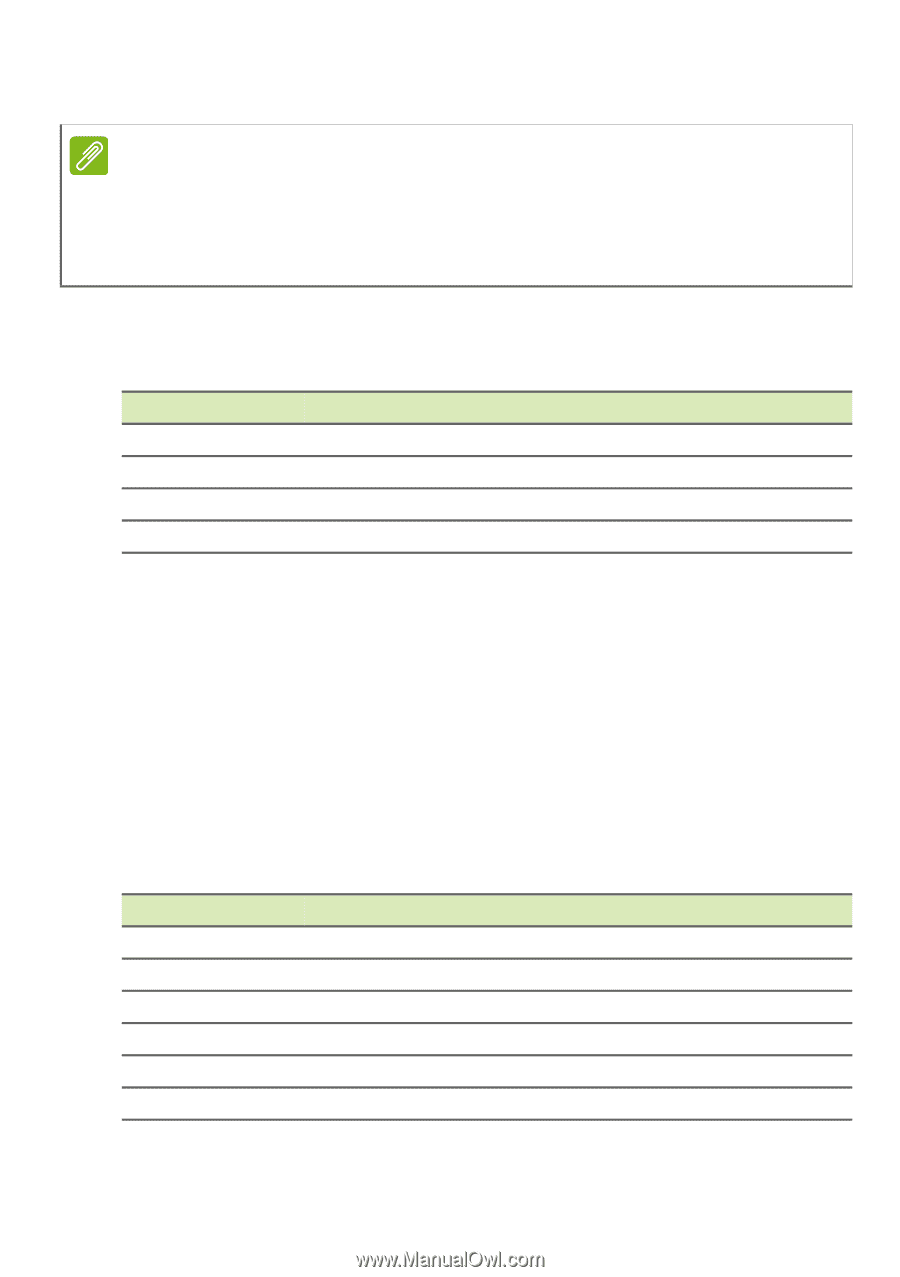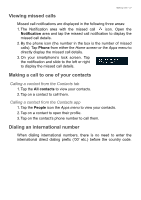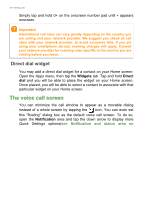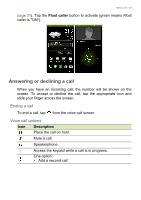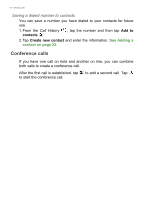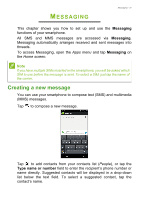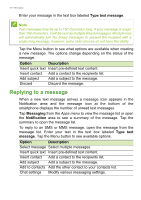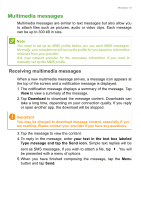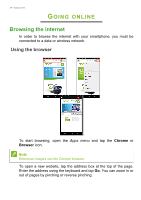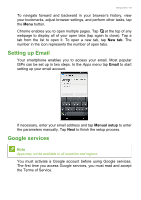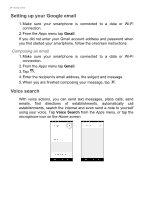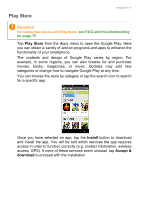Acer S57 User Manual - Page 32
Replying to a message, Type text message, Messaging, Notification, Type text, message, Option
 |
View all Acer S57 manuals
Add to My Manuals
Save this manual to your list of manuals |
Page 32 highlights
32 - Messaging Enter your message in the text box labeled Type text message. Note Text messages may be up to 160 characters long. If your message is longer than 160 characters, it will be sent as multiple linked messages. Most phones will automatically join the linked messages to present the recipient with a single long message, however, some older phones do not have this ability. Tap the Menu button to see what options are available when creating a new message. The options change depending on the status of the message. Option Description Insert quick text Insert pre-defined text content. Insert contact Add a contact to the recipients list. Add subject Add a subject to the message. Discard Discard the message. Replying to a message When a new text message arrives a message icon appears in the Notification area and the message icon at the bottom of the smartphone displays the number of unread text messages. Tap Messaging from the Apps menu to view the message list or open the Notification area to see a summary of the message. Tap the summary to open the message list. To reply to an SMS or MMS message, open the message from the message list. Enter your text in the text box labeled Type text message. Tap the Menu button to see available options. Option Description Select message Select multiple messages. Insert quick text Insert pre-defined text content. Insert contact Add a contact to the recipients list. Add subject Add a subject to the message. Add to contacts Add the other contact to your contacts list. Chat settings Modify various messaging settings.