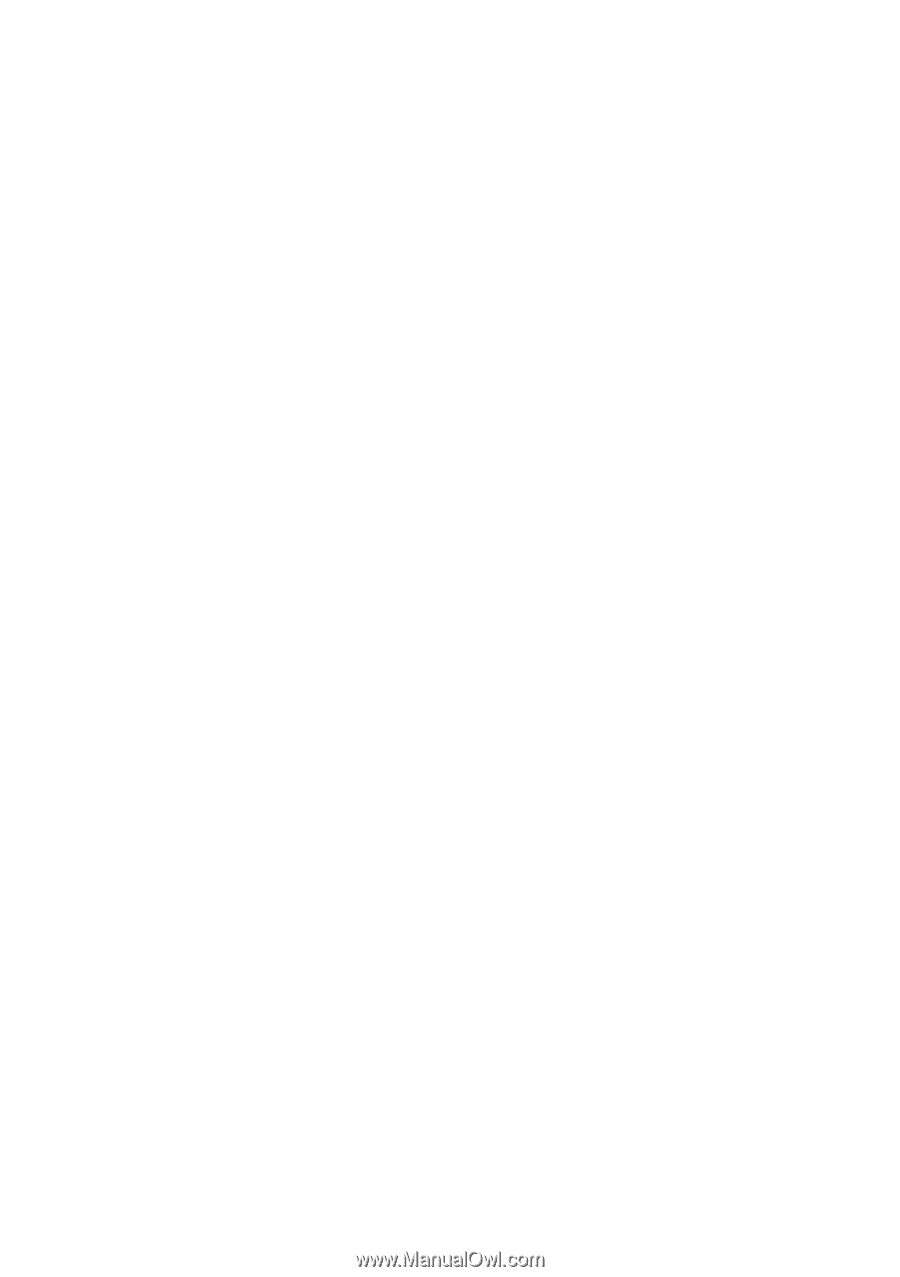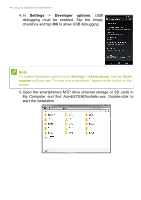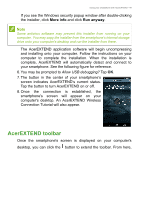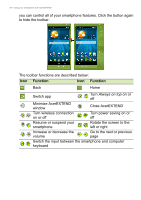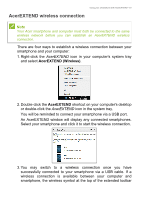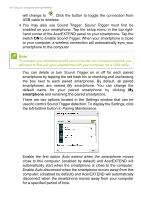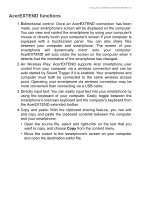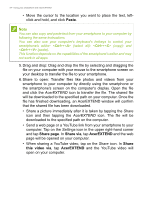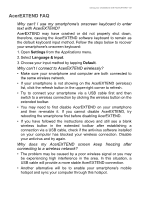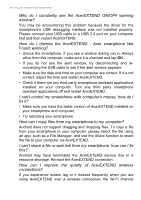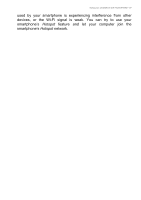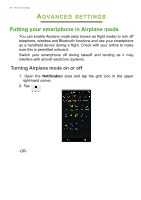Acer S57 User Manual - Page 53
AcerEXTEND functions, Air Wireless Play: AcerEXTEND supports Acer smartphone user
 |
View all Acer S57 manuals
Add to My Manuals
Save this manual to your list of manuals |
Page 53 highlights
Using your smartphone with AcerEXTEND - 53 AcerEXTEND functions 1. Bidirectional control: Once an AcerEXTEND connection has been made, your smartphone's screen will be displayed on the computer. You can view and control the smartphone by using your computer's mouse or directly touch your computer's screen if your computer is equipped with a touchscreen panel. You can also share files between your computer and smartphone. The screen of your smartphone will dynamically mirror onto your computer. AcerEXTEND will auto rotate the screen on the computer when it detects that the orientation of the smartphone has changed. 2. Air Wireless Play: AcerEXTEND supports Acer smartphone user control from your computer via a wireless connection and can be auto started by Sound Trigger if it is enabled. Your smartphone and computer must both be connected to the same wireless access point. Operating your smartphone via wireless connection may be more convenient than connecting via a USB cable. 3. Directly input text: You can easily input text into your smartphone by using the keyboard of your computer. Easily toggle between the smartphone's onscreen keyboard and the computer's keyboard from the AcerEXTEND extended toolbar. 4. Copy and paste: With the clipboard sharing feature, you can edit and copy and paste the clipboard contents between the computer and your smartphone. • Open the source file, select and right-click on the text that you want to copy, and choose Copy from the content menu. • Move the cursor to the smartphone's screen on your computer and open the destination editor file.