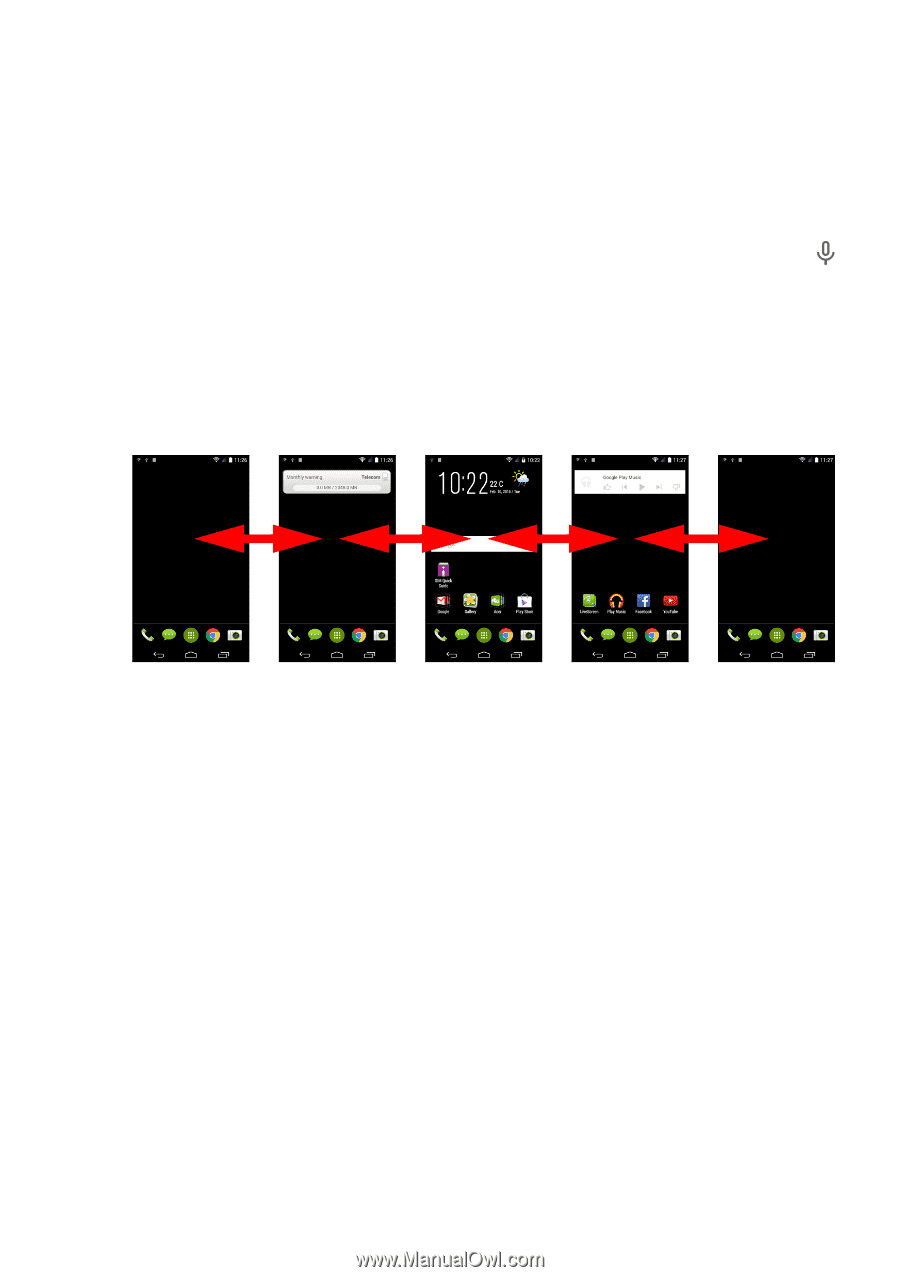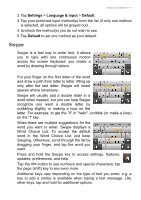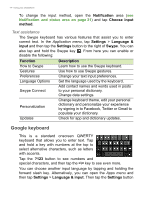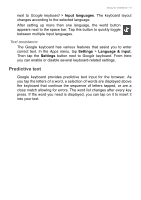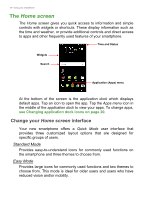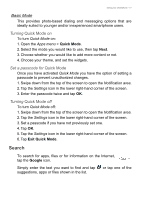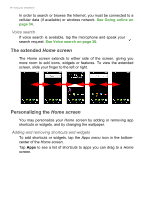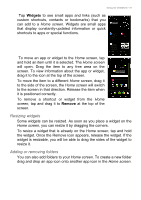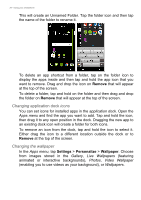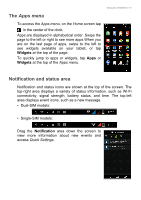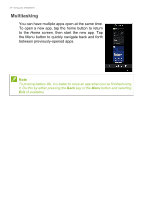Acer S57 User Manual - Page 18
The extended Home screen, Personalizing the Home screen, Home screen - microphone
 |
View all Acer S57 manuals
Add to My Manuals
Save this manual to your list of manuals |
Page 18 highlights
18 - Using your smartphone In order to search or browse the Internet, you must be connected to a cellular data (if available) or wireless network. See Going online on page 34. Voice search If voice search is available, tap the microphone and speak your search request. See Voice search on page 36. The extended Home screen The Home screen extends to either side of the screen, giving you more room to add icons, widgets or features. To view the extended screen, slide your finger to the left or right. Personalizing the Home screen You may personalize your Home screen by adding or removing app shortcuts or widgets, and by changing the wallpaper. Adding and removing shortcuts and widgets To add shortcuts or widgets, tap the Apps menu icon in the bottomcenter of the Home screen. Tap Apps to see a list of shortcuts to apps you can drag to a Home screen.