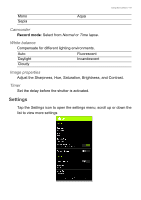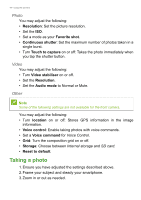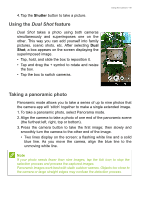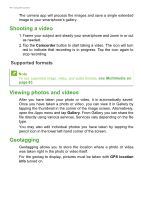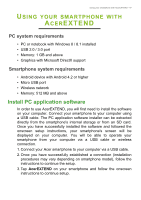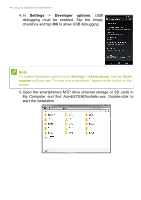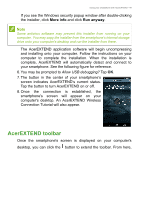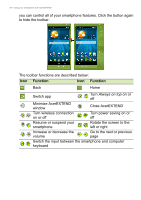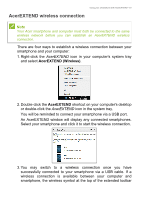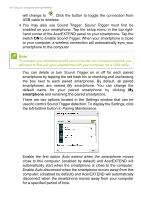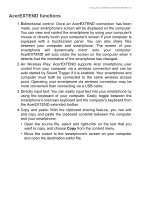Acer S57 User Manual - Page 48
Settings, Developer, options, Open the smartphone's MTP drive internal storage or SD card
 |
View all Acer S57 manuals
Add to My Manuals
Save this manual to your list of manuals |
Page 48 highlights
48 - Using your smartphone with AcerEXTEND 4. In Settings > Developer options, USB debugging must be enabled. Tap the empty checkbox and tap OK to allow USB debugging. Note To enable Developer options go to Settings > About phone, and tap Build number until you see "You are now a developer" appear at the bottom of the screen. 5. Open the smartphone's MTP drive (internal storage or SD card) in My Computer and find AcerEXTENDInstaller.exe. Double-click to start the installation.
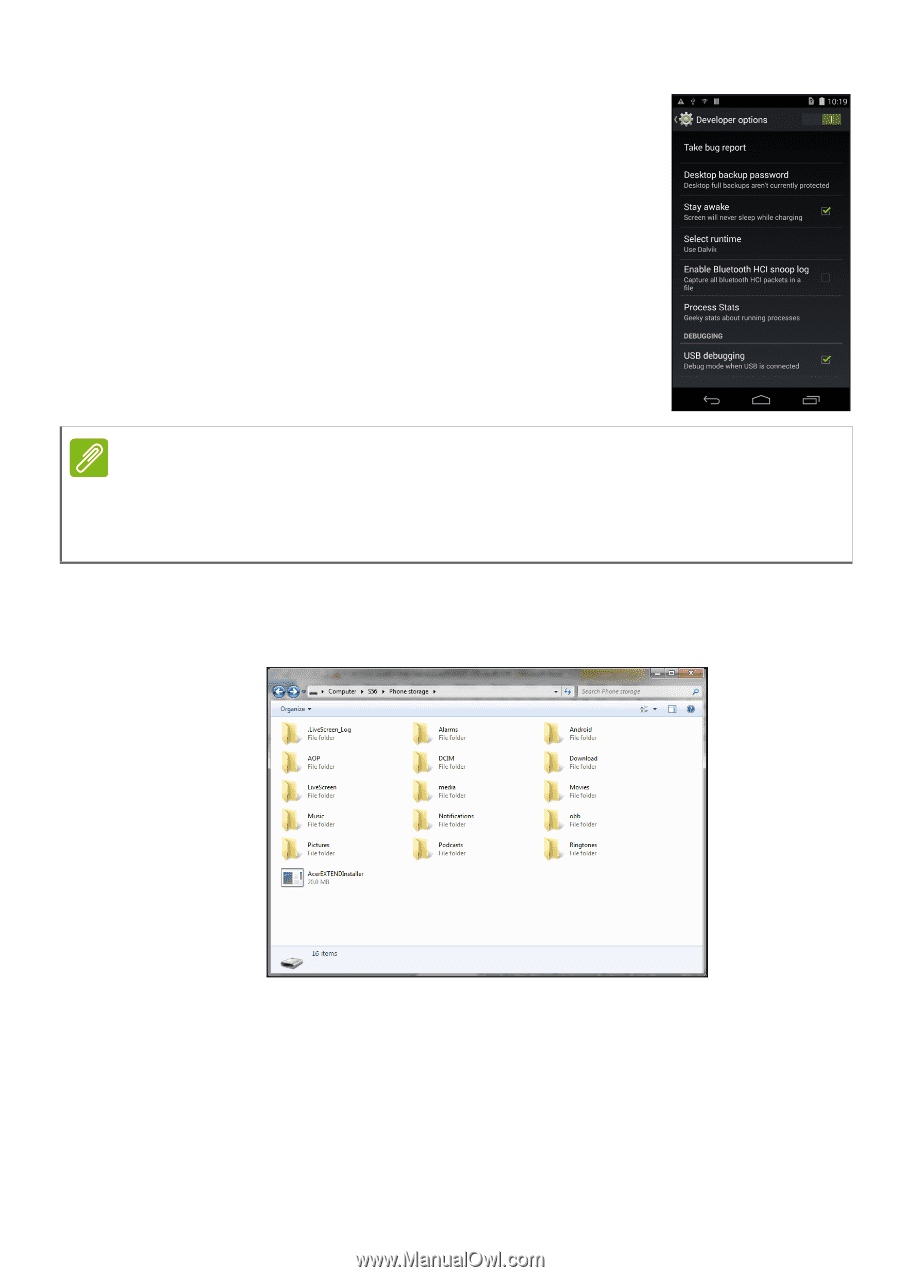
48 - Using your smartphone with AcerEXTEND
4.In
Settings
>
Developer
options
,
USB
debugging
must be enabled. Tap the empty
checkbox and tap
OK
to allow USB debugging.
5. Open the smartphone's MTP drive (internal storage or SD card) in
My Computer and find
AcerEXTENDInstaller.exe
. Double-click to
start the installation.
Note
To enable
Developer options
go to
Settings
>
About phone
, and tap
Build
number
until you see "You are now a developer" appear at the bottom of the
screen.