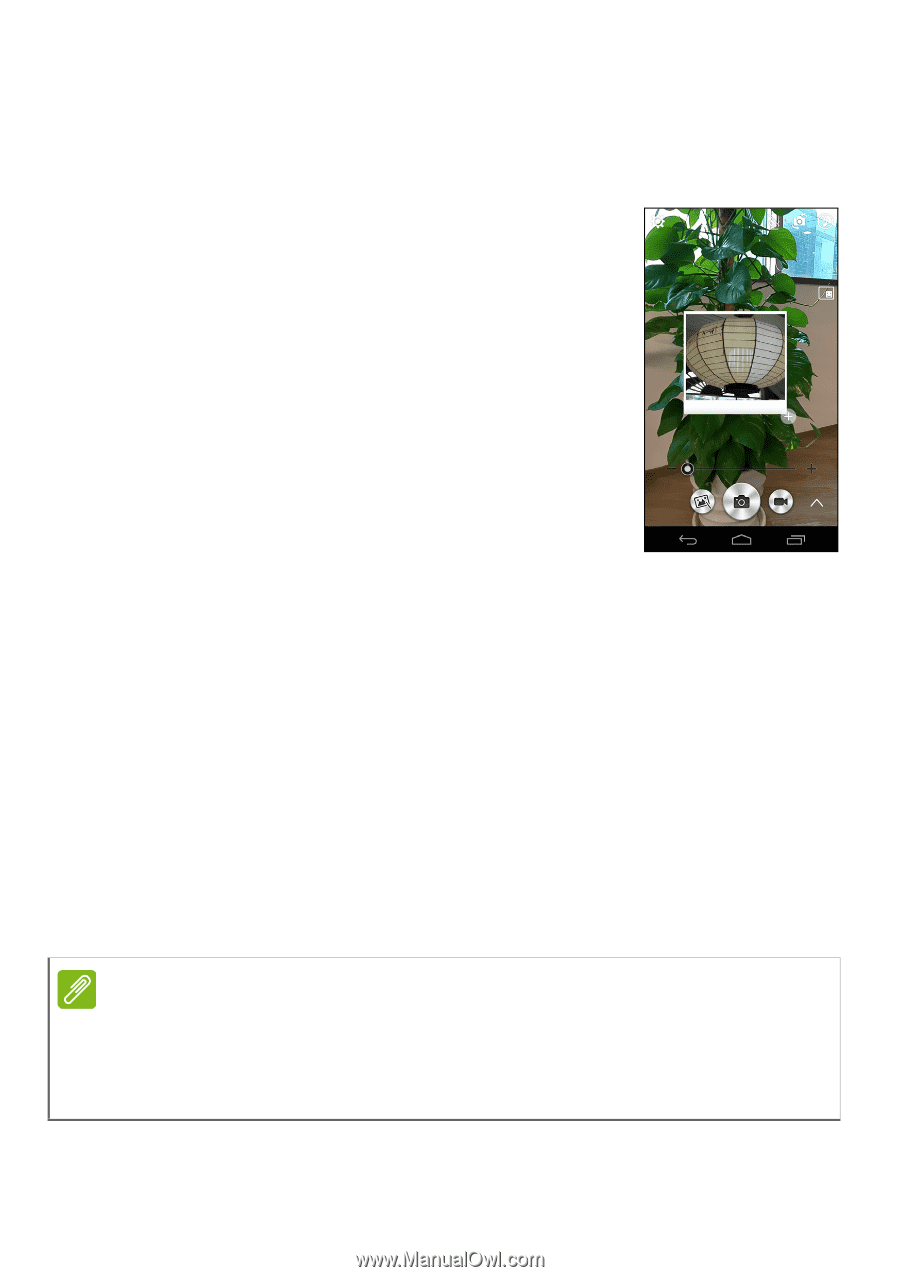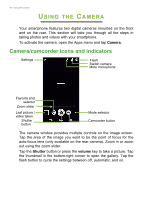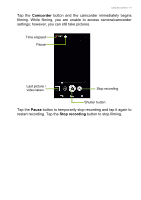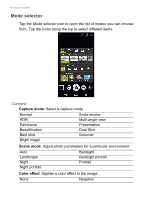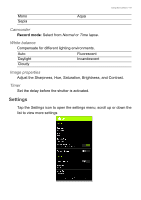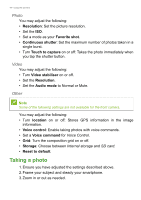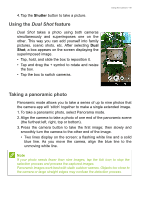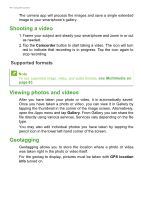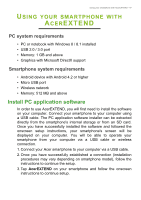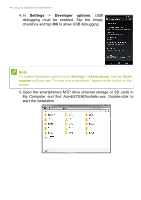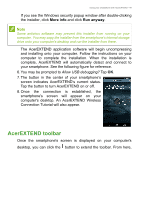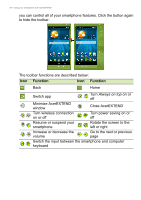Acer S57 User Manual - Page 45
Using the Dual Shot feature, Taking a panoramic photo, Shutter
 |
View all Acer S57 manuals
Add to My Manuals
Save this manual to your list of manuals |
Page 45 highlights
4. Tap the Shutter button to take a picture. Using the Dual Shot feature Dual Shot takes a photo using both cameras simultaneously and superimposes one on the other. This way you can add yourself into family pictures, scenic shots, etc. After selecting Dual Shot, a box appears on the screen displaying the superimposed image. • Tap, hold, and slide the box to reposition it. • Tap and drag the + symbol to rotate and resize the box. • Tap the box to switch cameras. Using the Camera - 45 Taking a panoramic photo Panoramic mode allows you to take a series of up to nine photos that the camera app will 'stitch' together to make a single extended image. 1. To take a panoramic photo, select Panorama mode. 2. Align the camera to take a photo of one end of the panoramic scene (the furthest left, right, top or bottom). 3. Press the camera button to take the first image; then slowly and smoothly turn the camera to the other end of the image. • Two lines display on the screen: a flashing white line and a solid blue line. As you move the camea, align the blue line to the unmoving white line. Note If your photo needs fewer than nine images, tap the tick icon to stop the selection process and process the captured images. Panoramic images work best with static outdoor scenes. Objects too close to the camera or large straight edges may confuse the detection process.