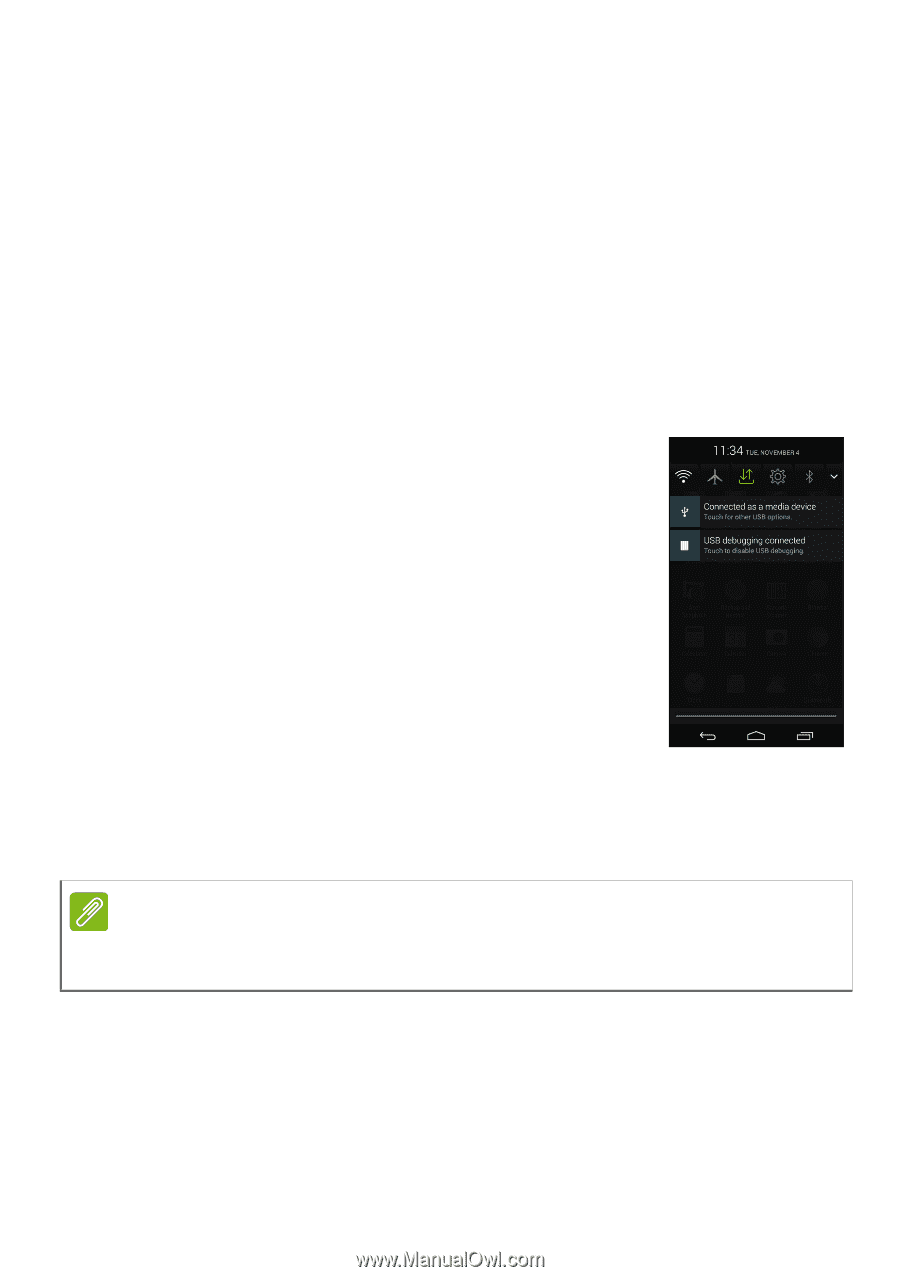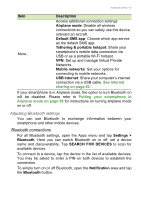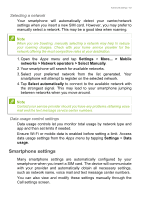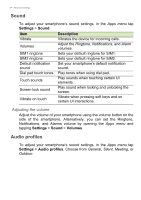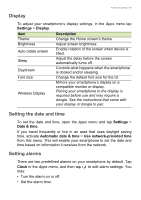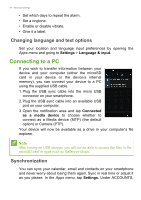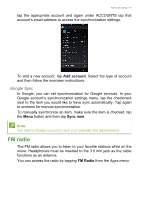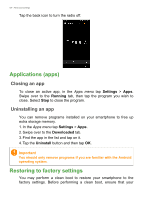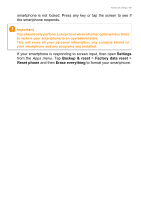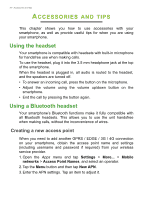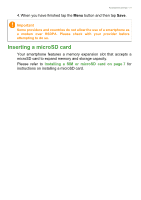Acer S57 User Manual - Page 66
Changing language and text options, Connecting to a PC, Synchronization
 |
View all Acer S57 manuals
Add to My Manuals
Save this manual to your list of manuals |
Page 66 highlights
66 - Advanced settings • Set which days to repeat the alarm. • Set a ringtone. • Enable or disable vibrate. • Give it a label. Changing language and text options Set your location and language input preferences by opening the Apps menu and going to Settings > Language & input. Connecting to a PC If you wish to transfer information between your device and your computer (either the microSD card in your device or the device's internal memory), you can connect your device to a PC using the supplied USB cable. 1. Plug the USB sync cable into the micro USB connector on your smartphone. 2. Plug the USB sync cable into an available USB port on your computer. 3. Open the notification area and tap Connected as a media device to choose whether to connect as a Media device (MTP) (the default option) or Camera (PTP). Your device will now be available as a drive in your computer's file explorer. Note After turning on USB storage, you will not be able to access the files in the microSD card or apps such as Gallery or Music. Synchronization You can sync your calendar, email and contacts on your smartphone and never worry about losing them again. Sync in real time or adjust it as you please. In the Apps menu, tap Settings. Under ACCOUNTS,