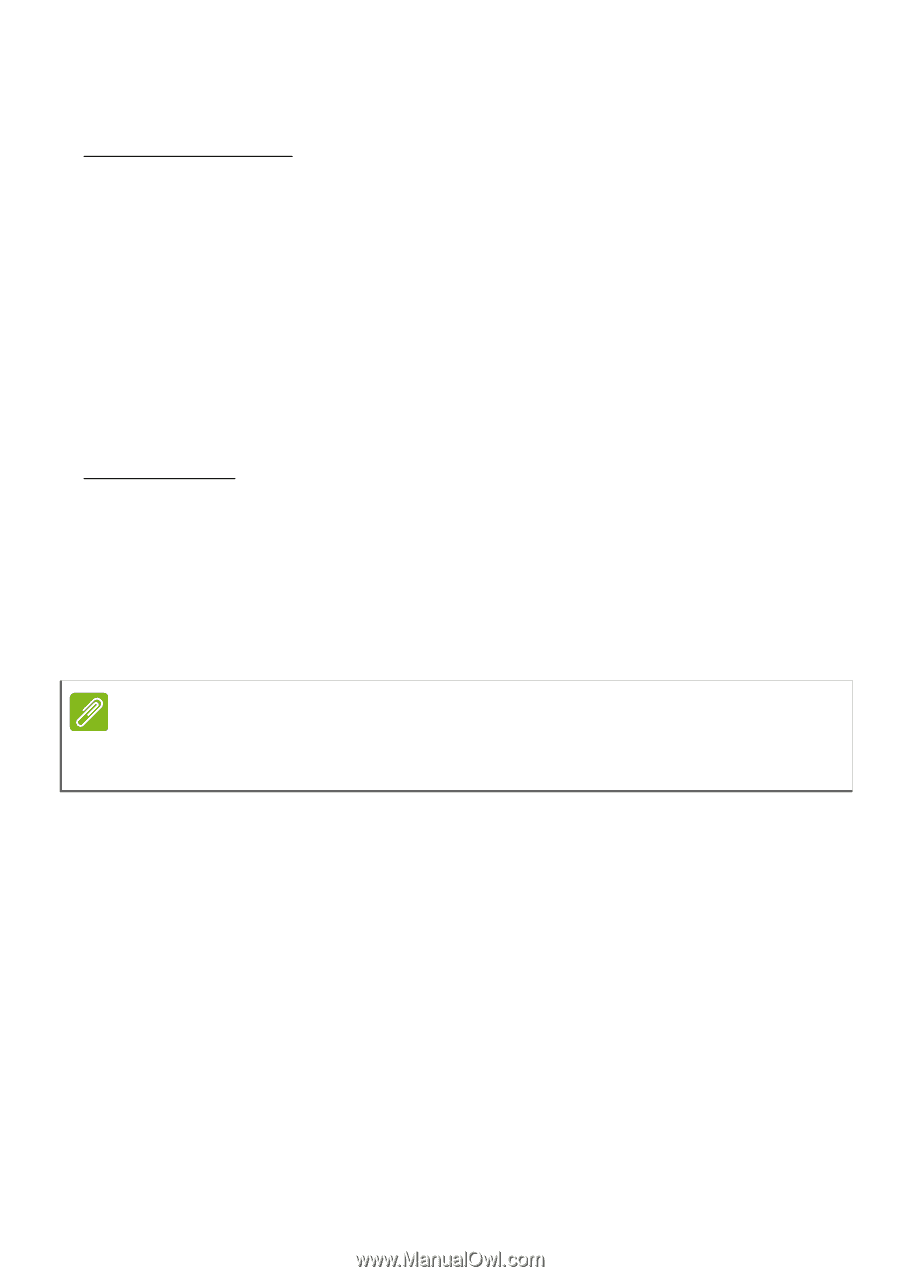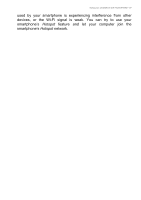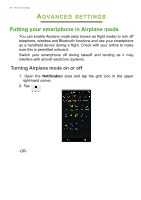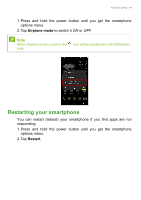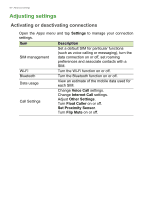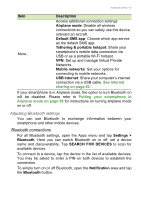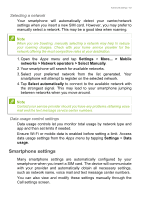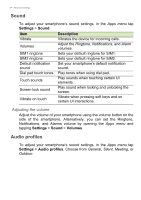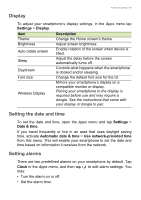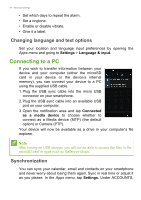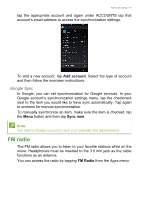Acer S57 User Manual - Page 62
Smartphone network settings, Tethering via USB, Wi-Fi hotspot
 |
View all Acer S57 manuals
Add to My Manuals
Save this manual to your list of manuals |
Page 62 highlights
62 - Advanced settings Internet sharing Tethering via USB If you wish to share your mobile internet connection with a computer, you can connect your smartphone to a PC using the supplied USB cable. 1. Plug the USB sync cable into the micro USB connector on your smartphone. 2. Plug the USB sync cable into an available USB port on your computer. 3. Tap Settings > More.. > Tethering & portable hotspot > USB tethering. Wi-Fi hotspot You can turn your smartphone into a portable Wi-Fi hotspot to share your mobile internet connection with up to 8 clients. 1. Tap Settings > More... > Tethering & portable hotspot. Turn Wi-Fi hotspot ON.Tap Wi-Fi hotspot > Set up Wi-Fi hotspot. 2. Set the Network SSID and adjust security between None and WPA2 PSK. Tap Save to finish. Note When your smartphone is serving as a Wi-Fi hotspot, you can't use your smartphone's apps to access the internet via its Wi-Fi connection. Smartphone network settings In the Apps menu tap Settings > More... > Mobile networks to adjust your network settings. You can turn data connection on or off when roaming, choose a preferred network mode, specify a network operator and define access point names.