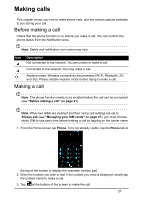Acer Z130 User Manual - Page 26
Messaging, Creating a new message, Option, Description
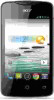 |
View all Acer Z130 manuals
Add to My Manuals
Save this manual to your list of manuals |
Page 26 highlights
Messaging This chapter shows you how to set up and use the Phone messages, Social messages and Social events functions of your smartphone. All SMS and MMS messages are accessed via Messaging. Messaging automatically arranges received and sent messages into threads. To access Messaging tap Messaging on the Home screen. Note: When two SIMs are inserted and their Messaging settings are set to Always ask (see "Managing your SIM cards" on page 47), you must choose which SIM to use each time before sending the message by tapping on the carrier name. Creating a new message You can use your phone to compose Phone (SMS and MMS) messages. Tap to compose a new message. Tap the Type name or number field and enter the recipient's phone number or name. Suggested contacts will be displayed in a drop-down list below the text field. To select a suggested contact, tap the contact's name. To add several contacts, tap to display your People list. Once you've selected the desired contacts, tap OK. Enter your message in Type text message field. When finished, tap to send. Note: SMS messages may be up to 160 characters long. If your message is longer than 160 characters, it will be sent as multiple linked messages. Most phones will automatically join the linked messages to present the recipient with a single long message, however, some older phones do not have this ability. Tap the Menu icon to see what options are available when creating a new message. The options change depending on the status of the message. Option Description Insert quick text Insert pre-defined text content. Insert contact Add a contact to the recipients list. Add subject Add a subject to the message. Discard Discard the message. 26