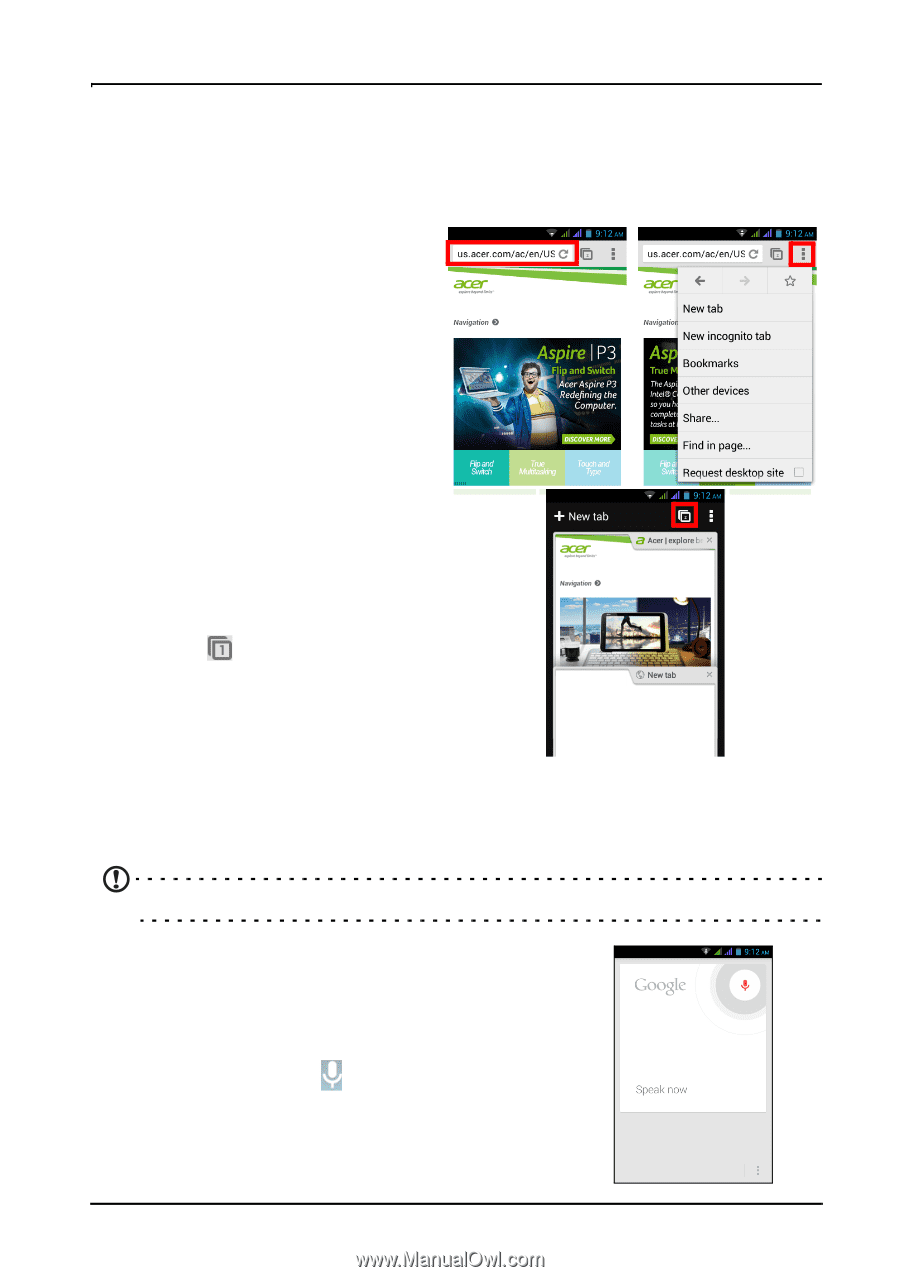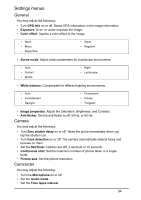Acer Z130 User Manual - Page 29
Going online, Browsing the Internet, Using the browser, Voice search
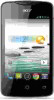 |
View all Acer Z130 manuals
Add to My Manuals
Save this manual to your list of manuals |
Page 29 highlights
Going online Browsing the Internet In order to browse the Internet with your smartphone, you must be connected to a data or wireless network. Using the browser To start browsing, tap the Chrome icon on the Home screen, or open the Application menu and tap Chrome. To open a new website, tap the address box at the top of the page. Enter the address using the keyboard and tap Go. You can zoom in or out of pages by pinching or reverse pinching. To navigate forward and backward in your browser's history, view your bookmarks, adjust browser settings, and perform other tasks, tap the Menu icon. Chrome enables you to open multiple pages. Tap at the top of any webpage to display all of your open tabs (tap again to close). Tap a tab from the list to open it. To open a new tab, tap New tab. The number in the icon represents the number of open tabs. Voice search Note: Voice search is available only in some regions. With voice actions, you can send text messages, place calls, send emails, find directions of establishments, automatically call establishments, search the Internet and even send a note to yourself using your voice. Open Voice Search from the Application menu, or tap from the Home screen. 29