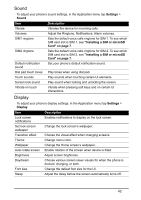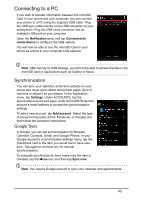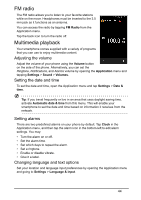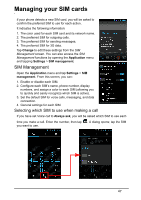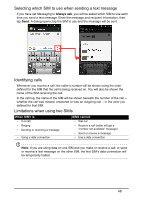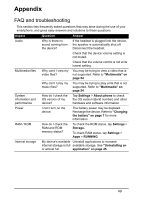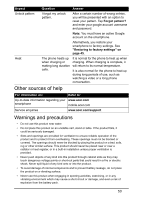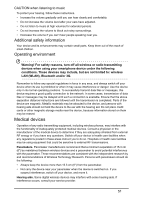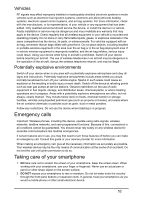Acer Z130 User Manual - Page 47
Managing your SIM cards, SIM Management
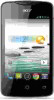 |
View all Acer Z130 manuals
Add to My Manuals
Save this manual to your list of manuals |
Page 47 highlights
Managing your SIM cards If your phone detects a new SIM card, you will be asked to confirm the preferred SIM to use for each action. It indicates the following information: 1. The color used for each SIM card and its network name. 2. The preferred SIM for outgoing calls. 3. The preferred SIM for sending messages. 4. The preferred SIM for 3G data. Tap Change to edit these settings from the SIM Management screen. You can also access the SIM Management functions by opening the Application menu and tapping Settings > SIM management. SIM Management Open the Application menu and tap Settings > SIM management. From this screen, you can: 1. Enable or disable each SIM. 2. Configure each SIM's name, phone number, display numbers, and assign a color to each SIM (allowing you to quickly and easily recognize which SIM is active). 3. Set the default SIM for voice calls, messaging, and data connection. 4. General settings for each SIM. Selecting which SIM to use when making a call If you have set Voice call to Always ask, you will be asked which SIM to use each time you make a call. Enter the number, then tap you want to use. . A dialog opens; tap the SIM 47