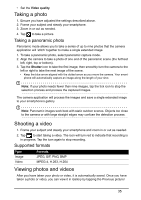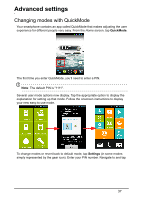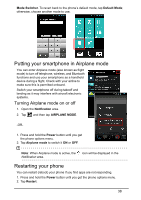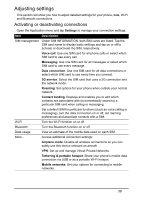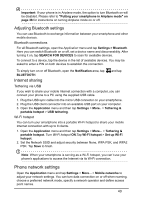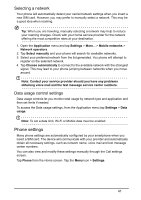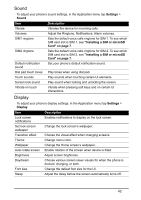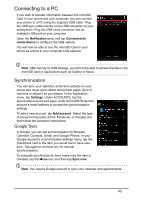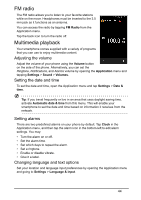Acer Z130 User Manual - Page 40
Phone network settings, Adjusting Bluetooth settings, Internet sharing
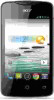 |
View all Acer Z130 manuals
Add to My Manuals
Save this manual to your list of manuals |
Page 40 highlights
Important: If your phone is in Airplane mode, the option to turn Bluetooth on will be disabled. Please refer to "Putting your smartphone in Airplane mode" on page 38 for instructions on turning Airplane mode on or off. Adjusting Bluetooth settings You can use Bluetooth to exchange information between your smartphone and other mobile devices. Bluetooth connections For all Bluetooth settings, open the Application menu and tap Settings > Bluetooth. Here you can switch Bluetooth on or off, set a device name and discoverability. After turning it on, tap SEARCH FOR DEVICES to scan for available devices. To connect to a device, tap the device in the list of available devices. You may be asked to enter a PIN on both devices to establish the connection. To simply turn on or off Bluetooth, open the Notification area, tap BLUETOOTH. Internet sharing and tap Tethering via USB If you wish to share your mobile Internet connection with a computer, you can connect your phone to a PC using the supplied USB cable. 1. Plug the USB sync cable into the micro USB connector on your smartphone. 2. Plug the USB client connector into an available USB port on your computer. 3. Open the Application menu and then tap Settings > More.. > Tethering & portable hotspot > USB tethering. Wi-Fi hotspot You can turn your smartphone into a portable Wi-Fi hotspot to share your mobile Internet connection with up to 8 clients. 1. Open the Application menu and then tap Settings > More... > Tethering & portable hotspot. Turn Wi-Fi hotspot ON.Tap Wi-Fi hotspot > Set up Wi-Fi hotspot. 2. Set the Network SSID and adjust security between None, WPA PSK, and WPA2 PSK. Tap Save to finish. Note: When your smartphone is serving as a Wi-Fi hotspot, you can't use your phone's applications to access the Internet via its Wi-Fi connection. Phone network settings Open the Application menu and tap Settings > More... > Mobile networks to adjust your network settings. You can turn data connection on or off when roaming, choose a preferred network mode, specify a network operator and define access point names. 40