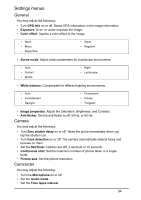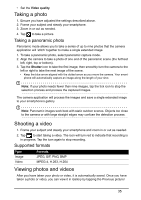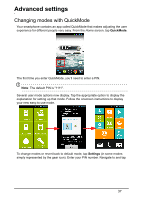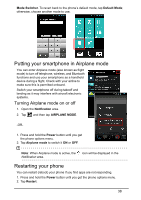Acer Z130 User Manual - Page 33
Using the Camera, Camera icons and indicators
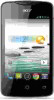 |
View all Acer Z130 manuals
Add to My Manuals
Save this manual to your list of manuals |
Page 33 highlights
Using the Camera Your smartphone features a digital camera mounted on the rear. This section will take you through all the steps in taking photos and videos with your smartphone. To activate the camera, tap Camera on the Home screen, or open the Applications menu and tap Camera. Camera icons and indicators Remaining capacity* Normal mode Previous picture/video Panorama Shutter Smile shot Camcorder Settings * The listed capacity is the approximate number of images that can be taken at the current resolution. The camera window provides controls on either side of the image. Double tap the center area of the screen to instantly full zoom. To manually zoom, pinch the screen to zoom in and reverse pinch to zoom out. Tap to take a picture. Tap the Previous picture/video thumbnail to open the gallery (or swipe in from the right side). Tap the Settings icon to open the Settings menu. 33