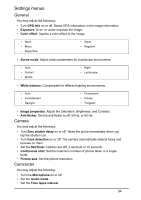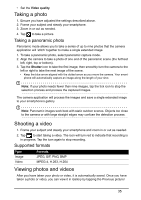Acer Z130 User Manual - Page 30
Setting up your Google email, Composing an email, Setting up Email, Google Play - phone manual
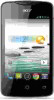 |
View all Acer Z130 manuals
Add to My Manuals
Save this manual to your list of manuals |
Page 30 highlights
Setting up your Google email 1. Make sure your smartphone is connected to a data or Wi-Fi connection. 2. From the Application menu tap Gmail. If you did not enter your Gmail account address and password when you first started your phone, follow the onscreen instructions. Composing an email 1. Make sure your smartphone is connected to a data or Wi-Fi connection. 2. From the Application menu tap Gmail. 3. Tap the Menu icon and then Compose. 4. Enter the recipient's email address, the subject and message. 5. When you are finished composing your message, tap . Setting up Email Your smartphone enables you to access your email. Most popular ISPs can be set up in two steps. In the Application menu, tap Email to start setting up your email account. If necessary, enter your email address and tap Manual setup to enter the parameters manually. Tap Next to finish the setup process. Google Play Note: Google Play may not be available in all countries and regions. Note: You must activate a Google account before using Google Play. The first time you access Google Play, you will need to read and accept the Terms of Service. Tap Play Store from the Application menu to open Google Play. Here you can obtain a variety of add-on programs and applications to enhance the functionality of your smartphone. Note: The contents and design of Google Play varies by region. For example, in some regions, you can also browse for and purchase movies, books, magazines, or music. Updates may add new categories or change how to navigate Google Play at any time. 30