Acer Z130 User Manual - Page 27
Replying to a message, MMS messages, Receiving MMS messages - manual
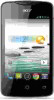 |
View all Acer Z130 manuals
Add to My Manuals
Save this manual to your list of manuals |
Page 27 highlights
Replying to a message When a new text message arrives, a message screen displays showing you the message and enabling you to quickly reply. To reply later, tap Close. To view the message and all previous messages from the sender, tap View. Message notifications appear in two places: the Notification area and the message icon at the bottom of the phone displays the number of unread text messages. Tap Messaging on the Home screen to view the message list or open the Notification area to see a summary of the message. Tap the summary to open the message list. To reply to an SMS or MMS message, open the message from the message list. Enter your text in the text box labeled Type text message. Tap the Menu icon to see available options. Option Select message Add shortcut Insert quick text Insert contact Add subject Add to contacts Chat settings Description Perform various actions to multiple messages from this contact. Puts a link on the Home screen to that contact's messages. Insert pre-defined text content. Add a contact to the recipients list. Add a subject to the message. Add the other contact to your contacts list. Modify various messaging settings. MMS messages MMS messages are similar to text messages but also allow you to attach multimedia files such as pictures, audio or video clips. Each MMS message can be up to 300 kB in size. Note: You need to set up an MMS profile before you can send MMS messages. Normally, your smartphone will set up the profile for you based on information retrieved from your provider. Tip: Ask your network provider for the necessary information if you need to manually set up the MMS profile. Receiving MMS messages When a new MMS message arrives, a message icon appears at the top of the screen and a notification message is displayed. 27















