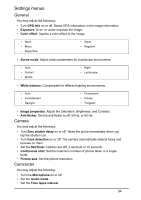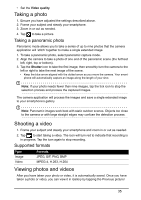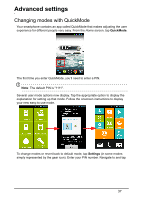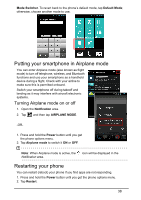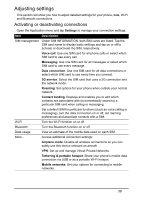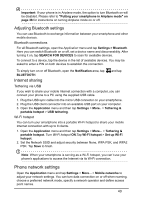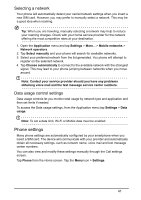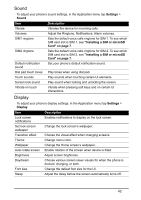Acer Z130 User Manual - Page 37
Advanced settings, Changing modes with QuickMode - default pin
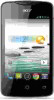 |
View all Acer Z130 manuals
Add to My Manuals
Save this manual to your list of manuals |
Page 37 highlights
Advanced settings Changing modes with QuickMode Your smartphone contains an app called QuickMode that makes adjusting the user experience for different people very easy. From the Home screen, tap QuickMode. The first time you enter QuickMode, you'll need to enter a PIN. Note: The default PIN is "1111". Several user mode options now display. Tap the appropriate option to display the explanation for setting up that mode. Follow the onscreen instructions to display your new easy-to-use mode. To change modes or revert back to default mode, tap Settings (in some modes simply represented by the gear icon). Enter your PIN number. Navigate to and tap 37

37
Advanced settings
Changing modes with QuickMode
Your smartphone contains an app called QuickMode that makes adjusting the user
experience for different people very easy. From the
Home
screen, tap
QuickMode
.
The first time you enter QuickMode, you’ll need to enter a PIN.
Note
: The default PIN is "1111".
Several user mode options now display. Tap the appropriate option to display the
explanation for setting up that mode. Follow the onscreen instructions to display
your new easy-to-use mode.
To change modes or revert back to default mode, tap
Settings
(in some modes
simply represented by the gear icon). Enter your PIN number. Navigate to and tap