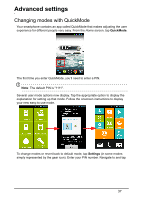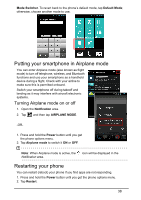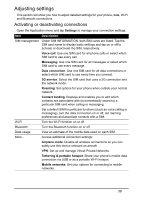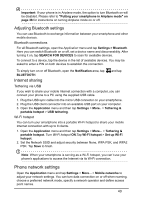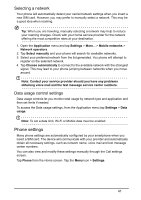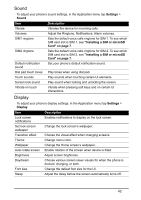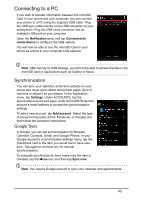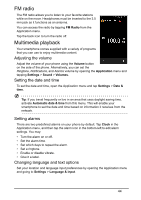Acer Z130 User Manual - Page 41
Phone settings, Selecting a network, Data usage control settings
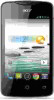 |
View all Acer Z130 manuals
Add to My Manuals
Save this manual to your list of manuals |
Page 41 highlights
Selecting a network Your phone will automatically detect your carrier/network settings when you insert a new SIM card. However, you may prefer to manually select a network. This may be a good idea when roaming. Tip: When you are traveling, manually selecting a network may help to reduce your roaming charges. Check with your home service provider for the network offering the most competitive rates at your destination. 1. Open the Application menu and tap Settings > More... > Mobile networks > Network operators. 2. Tap Select manually and your phone will search for available networks. 3. Select your preferred network from the list generated. You phone will attempt to register on the selected network. 4. Tap Choose automatically to connect to the available network with the strongest signal. This may lead to your phone jumping between networks when you move around. Note: Contact your service provider should you have any problems obtaining voice mail and the text message service center numbers. Data usage control settings Data usage controls let you monitor total usage by network type and application and then set limits if needed. To access the Data usage settings, from the Application menu tap Settings > Data usage. Note: To set a data limit, Wi-Fi or Mobile data must be enabled. Phone settings Many phone settings are automatically configured by your smartphone when you insert a SIM card. The device will communicate with your provider and automatically obtain all necessary settings, such as network name, voice mail and text message center numbers. You can also view and modify these settings manually through the Call settings screen. Tap Phone from the Home screen. Tap the Menu icon > Settings. 41