Adobe 16001500 Migration Guide - Page 19
Working with Graphics
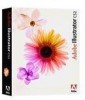 |
UPC - 718659425425
View all Adobe 16001500 manuals
Add to My Manuals
Save this manual to your list of manuals |
Page 19 highlights
Working with Graphics Drawing Drawing in Illustrator is very similar to drawing in FreeHand; you use the Pen, Paintbrush, or Pencil tools to draw vector graphics in Illustrator. You can also draw basic geometric shapes by using tools such as the Rectangle, Ellipse, or Polygon tools. Use the drawing tools in Illustrator to create vector graphics. Tip: While using the Polygon or Star tool press the up arrow or down arrow keys to add and remove sides from a polygon or to add and remove points from a star. Using the Pen tool The Pen tool is the principal tool for drawing straight lines, Bézier curves, and complex shapes. You can also use the Pen tool to perform the actions of the following three tools: • Use the Add Anchor Point tool to add anchor points to a path (or use the Pen tool on a segment of a selected path). • Use the Remove Anchor Point tool to remove anchor points (or use the Pen tool on existing points of a selected path). • Use the Convert Anchor Point tool to convert a corner point to a smooth point or vice-versa (or press Alt while using the Pen tool). Selecting and modifying paths and anchor points To select entire paths (with all anchor points selected) use the Selection tool. In Illustrator, you cannot use the Selection tool to select individual anchor points. To select anchor points, you use the Direct Selection tool or the Lasso tool; you can then move and modify individual anchor points. In FreeHand, selected anchor points are indicated by a hollow square; in Illustrator selected anchor points are indicated by a filled square. Fill color Default Fill and Stroke Swap Fill and Stroke Stroke color The color selection box in the Toolbox Creating and applying color In Illustrator, there are several ways you can apply color to strokes and fills. The Color Picker lets you select an object's fill or stroke color by choosing from a color spectrum, defining colors numerically, or clicking a swatch. To display the Color Picker, double-click the fill or stroke color selection box in the toolbox or Color palette. In addition to using the Color palette to apply color to an object's fill or stroke, you use it to edit and mix colors. The Color palette can display color values using different color models. To display the palette, choose Window > Color or click on Fill Color or Stroke Color in the toolbox. 18 FreeHand to Illustrator Migration Guide















