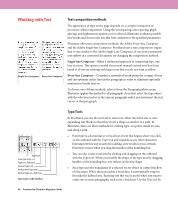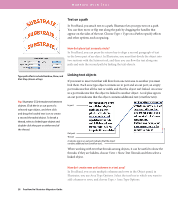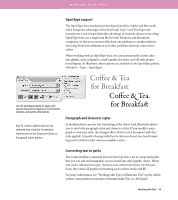Adobe 16001500 Migration Guide - Page 25
Placing graphics
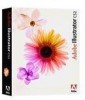 |
UPC - 718659425425
View all Adobe 16001500 manuals
Add to My Manuals
Save this manual to your list of manuals |
Page 25 highlights
WORKING WITH GRAPHICS Live Transparency in placed Photoshop files allows you to create a stunning mix of vector and bitmap art. Tip: To see the transparency grid (similar to the one in Photoshop) choose View > Show Transparency Grid. Placing graphics The Place command is the primary method of importing graphics, because it provides the highest level of support for file formats, placement options, and color. After you place a file, use the Links palette to identify, select, monitor, and update it. Alternatively, you can use Adobe Bridge to drag and drop your assets onto the artboard. Bridge lets you organize and browse Illustrator and other creative assets. You can open Bridge from the Control palette in Illustrator CS2. One of the benefits of the Adobe Creative Suite is integration among applications. This means that you can not only place EPS or TIFF files, but also place native Photoshop files with transparency or control the visibility of layer comps in linked, embedded, and opened Photoshop files as easily as you control the visibility of regular Photoshop layers. From the Links palette in Illustrator, choose Edit original to open the file in Photoshop. When you save the file in Photoshop, the linked file will automatically be updated in Illustrator. Thanks to the Adobe Color Engine (ACE), placed graphics don't suffer color shifts when moved from one application to another. Favorites palette Preview palette (with multipage Adobe PDF previews) Drag and drop your assets from Adobe Bridge onto your Illustrator artboard. Metadata and Keywords palettes The Bridge visual file browser 24 FreeHand to Illustrator Migration Guide Thumbnail previews Thumbnail size slider View options