Adobe 16001500 Migration Guide - Page 21
Working with swatches, Patterns
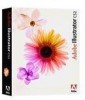 |
UPC - 718659425425
View all Adobe 16001500 manuals
Add to My Manuals
Save this manual to your list of manuals |
Page 21 highlights
WORKING WITH GRAPHICS Working with swatches Swatches are named colors, tints, gradients, and patterns. The swatches associated with a document appear in the Swatches palette. In addition, you can open libraries of swatches from other Illustrator documents and access various color systems. Swatch libraries appear in separate palettes and are not saved with the document until you drag and drop specific swatches to your Swatches palette. The Color and Swatches palettes How do I access Pantone Libraries? To open a specific swatch library, including PANTONE®, HKS, Trumatch, FOCOLTONE, DIC, TOYO, and web colors, choose it from the Window > Swatch Libraries submenu or the Open Swatch Library pop-up menu in the Swatches palette menu. When you open a swatch library, it appears in a new palette (not the Swatches palette as in FreeHand). You select, sort, and view swatches in a swatch library the same as you do in the Swatches palette. In FreeHand, swatches are global (meaning that when you modify the swatch, all items colored with it change accordingly); in Illustrator, you can choose whether or not swatches are global. You can save your own swatch libraries to use in other Illustrator documents. You can also share the swatches you create in one Adobe Creative Suite 2 application with any other Adobe Creative Suite 2 application by saving a swatch library for exchange. The colors look the same across applications as long as your color settings are synchronized. Swatches in Illustrator are not necessarily Global. Drag vector graphics into the Swatches palette and use them as patterns to be applied to fills and strokes. Patterns Illustrator comes with many patterns that you can access in the Swatches palette and in the Illustrator Extras folder on the Illustrator CD; patterns in Illustrator can be much more intricate than the patterns offered in FreeHand, and you can also design patterns from scratch with any of the Illustrator tools, customize existing patterns, and more importantly, see the resulting patterns on-screen as you work. Patterns tile from left to right from the ruler origin (by default, the bottom left of the artboard) to the opposite side of the artwork. To adjust where all patterns in your artwork begin tiling, you can change the document's ruler origin. Patterns intended for filling objects (fill patterns) differ in design and tiling from patterns intended to be applied to a path with the Brushes palette (brush patterns). For best results, use fill patterns to fill objects and brush patterns to outline objects. Brush patterns can consist of up to five tiles (for the sides, outer corners, inner corners, and the beginning and end of the path). The additional corner tiles enable brush patterns to flow smoothly at corners. 20 FreeHand to Illustrator Migration Guide















