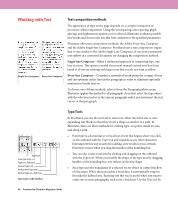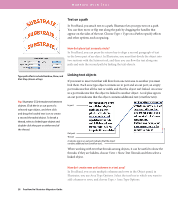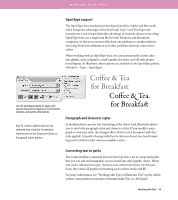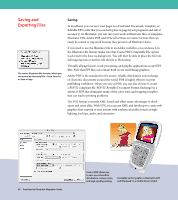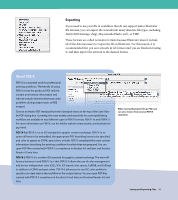Adobe 16001500 Migration Guide - Page 27
Working with Text
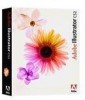 |
UPC - 718659425425
View all Adobe 16001500 manuals
Add to My Manuals
Save this manual to your list of manuals |
Page 27 highlights
Working with Text Single-line Composer Every-line Composer Text composition methods The appearance of type on the page depends on a complex interaction of processes called composition. Using the word spacing, letter spacing, glyph spacing, and hyphenation options you've selected, Illustrator evaluates possible line breaks and chooses the one that best conforms to the specified parameters. Illustrator offers two composition methods: the Adobe Every-line Composer and the Adobe Single-line Composer. FreeHand uses a text composition engine that is very similar to the Adobe Single Line Composer; if you notice unwanted text reflows in a converted document, try changing the composition method. Single-line Composer-Offers a traditional approach to composing type, one line at a time. This option is useful if you want manual control over how lines break or if you are working with legacy text that you do not want to reflow. Every-line Composer-Considers a network of break points for a range of lines and can optimize earlier lines in the paragraph in order to eliminate especially unattractive breaks later on. To choose one of these methods, select it from the Paragraph palette menu. Illustrator applies the method to all paragraphs if you first select the type object with the selection tool or to the current paragraph only if you first insert the text cursor in that paragraph. Type tool Area Type tool Type on a Path tool Vertical Type tool Vertical Area Type tool Vertical Type on a Path tool Type tools in the Toolbox Type Tools In FreeHand, you use the text tool to enter text, either into fixed size or auto expanding text blocks to then flow it into a shape or attach it to a path. In Illustrator, there are three methods for creating type: at a point, inside an area, and along a path. • Point type is a horizontal or vertical line of text that begins where you click on the artboard with the Type tool and expands as you enter characters. Entering text this way is useful for adding a few words to your artwork. Point type resizes when you drag the handles of the bounding box. • You can also create a text area by clicking and dragging on the artboard with the Type tool. When you modify the shape of the type area by dragging handles of the bounding box, text reflows in the new shape • Area type uses the boundaries of a selected vector object to control the flow of characters. When the text reaches a boundary, it automatically wraps to fit inside the defined area. Entering text this way is useful when you want to create one or more paragraphs, such as for a brochure. Use the Text tool by 26 FreeHand to Illustrator Migration Guide