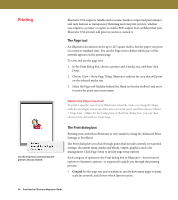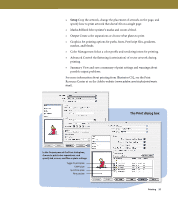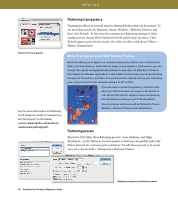Adobe 16001500 Migration Guide - Page 40
Selecting.and.moving.objects., Transforming.objects.
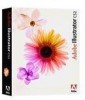 |
UPC - 718659425425
View all Adobe 16001500 manuals
Add to My Manuals
Save this manual to your list of manuals |
Page 40 highlights
Selecting and moving objects (Watch the cursor to make sure you've pressed the correct keys.) R esult action Switches to the last-used selected tool. Windows Ctrl M a c OS Cmd Switches between the Direct Selection tool and the Group Selection tool. Alt Option Selects whether the Direct Selection or regular Selection tool is accessed by the Ctrl key. Ctrl+Tab n/a Chooses whether an object, path, or point is selected or deselected. Shift-click Shift-click Click on or select around an object, path, point, or group to choose Shift-click selection/deselection when using the Direct Selection or Group Selection tool. Shift-click Duplicates selection when using a selection or transformation tool. Alt-drag Option-drag Moves selection in user-defined increments. Arrow keys Arrow keys Moves selection in 10x user-defined increments. Shift+arrow keys Constrains movement to a 45-degree angle (except Reflect). Shift Shift Transforming objects (Hold down keys until after releasing the mouse button.) R esult action Constrains transformation proportionally, vertically, and horizontally. Windows Shift Leaves the original object and transforms a copy. Alt Performs an Undo. Ctrl+Z Performs a Redo. Shift+Ctrl+Z Constrains movement to a 45-degree angle (except Reflect). Shift Transforms pattern independent of object when using the Selection, Scale, Reflect, or Shear tool. Tilde (~)-drag Resizes selection proportionally when using the Free Transform or Direct Selection tool. Shift-drag Resizes selection from center when using the Free Transform or Direct Selection tool. Alt-drag M a c OS Shift Option Cmd+Z Shift+Cmd+Z Shift Tilde (~)-drag Shift-drag Option-drag Keyboard Shortcuts 39