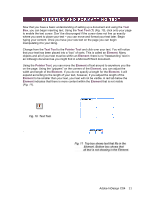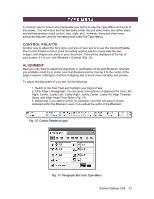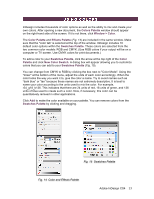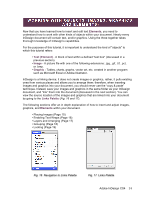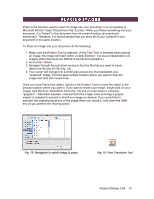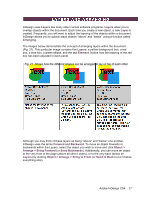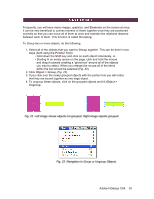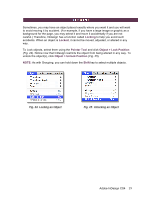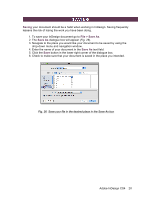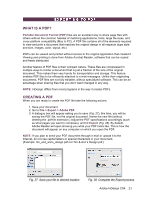Adobe 65024500 User Guide - Page 16
Text Wrap, Pointer Tool, Window > Text Wrap
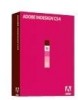 |
UPC - 883919166476
View all Adobe 65024500 manuals
Add to My Manuals
Save this manual to your list of manuals |
Page 16 highlights
If you have a large block of text and would like to insert an image in close proximity without the text or image overlapping, you can use a function called Text Wrap (which is used frequently in Microsoft Word.) Using the Pointer Tool, click on the image and go to Window > Text Wrap. There are several visual options that display the different kinds of Text Wraps (Fig. 20). The numerical settings at the bottom of the window denote how much "buffer space" should be maintained between the image and the text. Fig. 20 Text Wrap box Adobe InDesign CS4 16
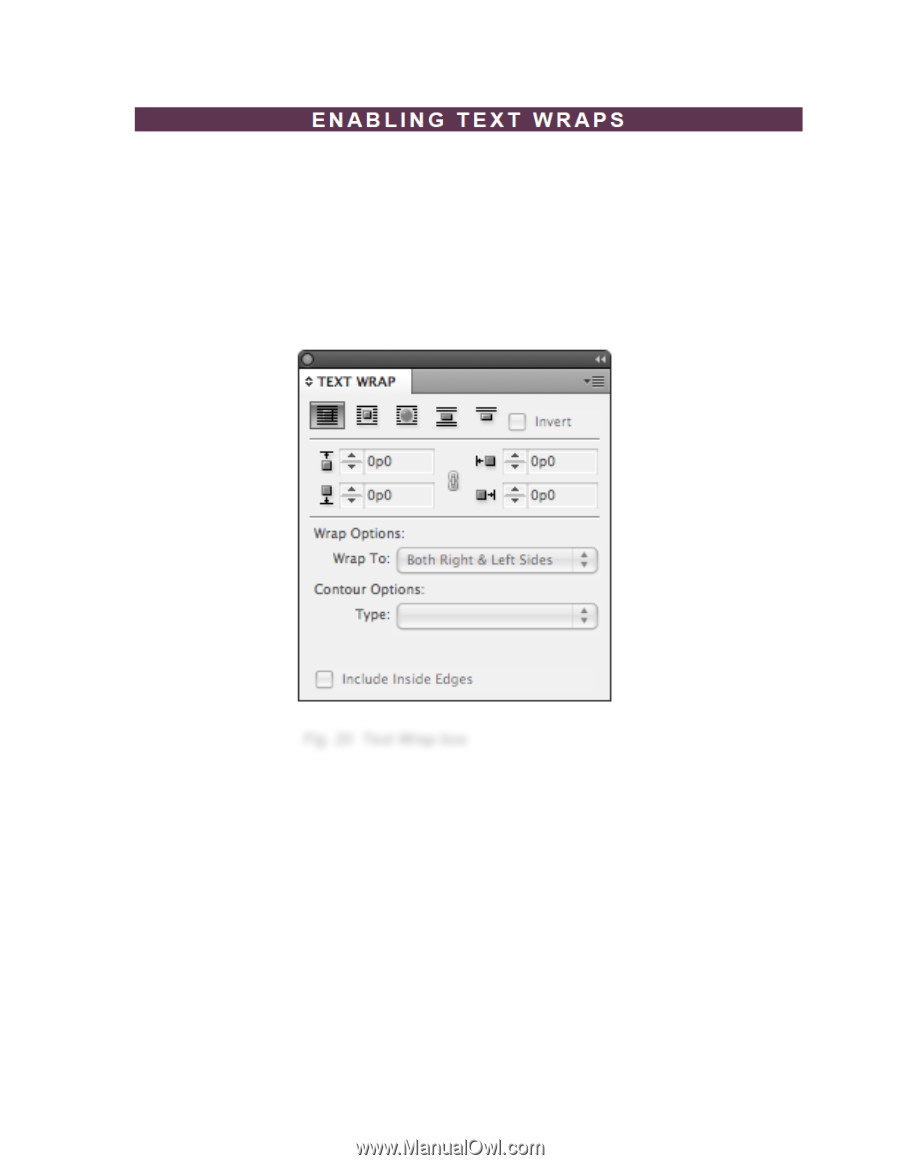
Adobe InDesign CS4
16
If you have a large block of text and would like to insert an image in close proximity
without the text or image overlapping, you can use a function called
Text Wrap
(which is
used frequently in Microsoft Word.) Using the
Pointer Tool
, click on the image and go to
Window > Text Wrap
. There are several visual options that display the different kinds of
Text Wraps (
Fig. 20
). The numerical settings at the bottom of the window denote how
much "buffer space" should be maintained between the image and the text.
Fig. 20
Text Wrap box