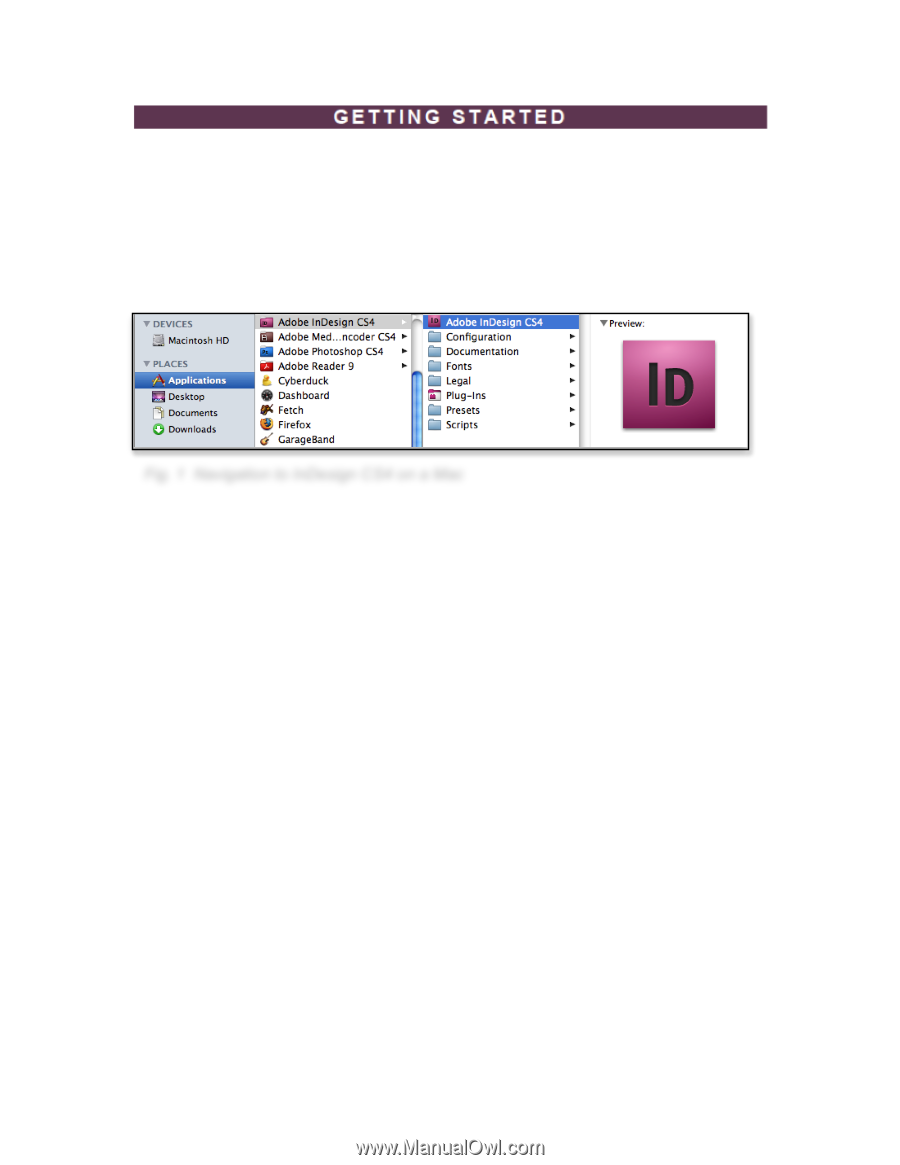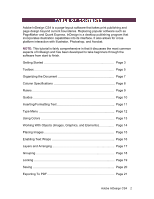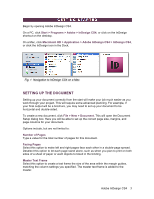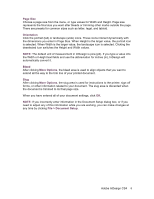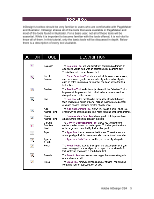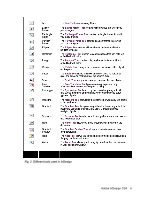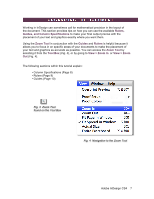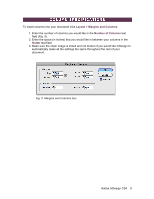Adobe 65024500 User Guide - Page 3
Setting Up The Document
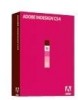 |
UPC - 883919166476
View all Adobe 65024500 manuals
Add to My Manuals
Save this manual to your list of manuals |
Page 3 highlights
Begin by opening Adobe InDesign CS4. On a PC, click Start > Programs > Adobe > InDesign CS4, or click on the InDesign shortcut on the desktop. On a Mac, click Macintosh HD > Application > Adobe InDesign CS4 > InDesign CS4, or click the InDesign icon in the Dock. Fig. 1 Navigation to InDesign CS4 on a Mac SETTING UP THE DOCUMENT Setting up your document correctly from the start will make your job much easier as you work through your project. This will require some advanced planning. For example, if your final output will be a brochure, you may need to set up your document to be horizontal and double-sided. To create a new document, click File > New > Document. This will open the Document Setup dialog box. Here you will be able to set up the correct page size, margins, and page columns for your document. Options include, but are not limited to: Number of Pages Type a value for the total number of pages for this document. Facing Pages Select this option to make left and right pages face each other in a double-page spread. Deselect this option to let each page stand alone, such as when you plan to print on both sides of a sheet of paper or want objects to bleed in the binding. Master Text Frame Select this option to create a text frame the size of the area within the margin guides, matching the column settings you specified. The master text frame is added to the master. Adobe InDesign CS4 3