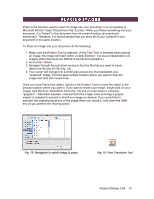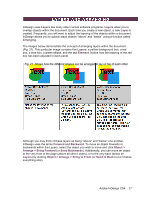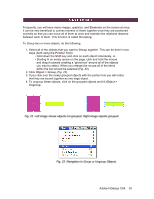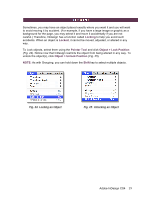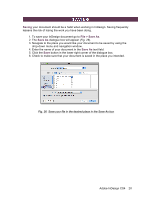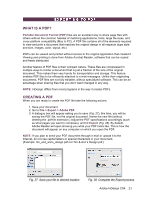Adobe 65024500 User Guide - Page 20
Saving, File > Save As, Save
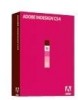 |
UPC - 883919166476
View all Adobe 65024500 manuals
Add to My Manuals
Save this manual to your list of manuals |
Page 20 highlights
Saving your document should be a habit when working in InDesign. Saving frequently lessens the risk of losing the work you have been doing. 1. To save your InDesign document go to File > Save As. 2. The Save As dialogue box will appear (Fig. 26). 3. Navigate to the place you would like your document to be saved by using the drop-down menu and navigation window. 4. Enter the name of your document in the Save As text field. 5. Click the Save button in the lower right corner of the dialogue box. 6. Check to make sure that your document is saved in the place you intended. Fig. 26 Save your file in the desired place in the Save As box Adobe InDesign CS4 20
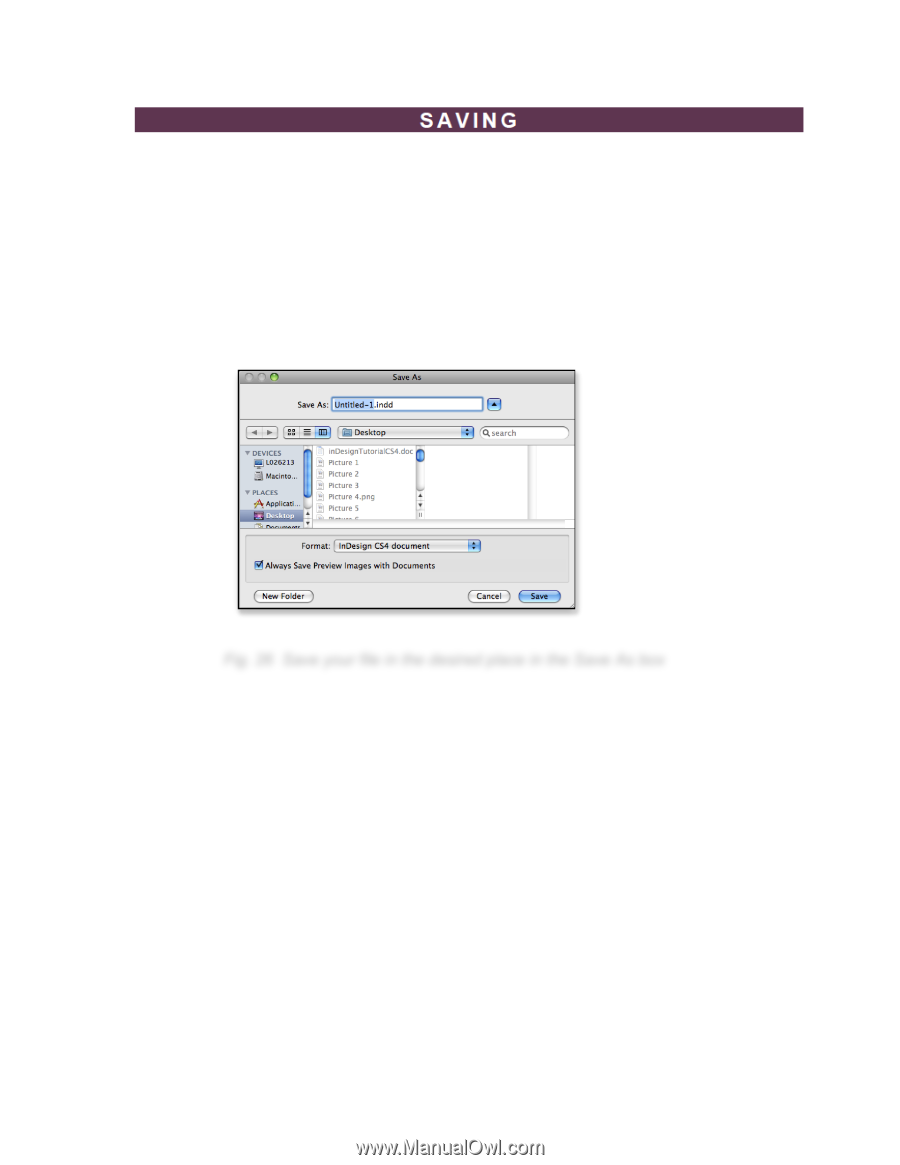
Adobe InDesign CS4
20
Saving
your document should be a habit when working in InDesign. Saving frequently
lessens the risk of losing the work you have been doing.
1. To save your InDesign document go to
File > Save As
.
2. The
Save As
dialogue box will appear (
Fig. 26
).
3. Navigate to the place you would like your document to be saved by using the
drop-down menu and navigation window.
4. Enter the name of your document in the
Save As
text field.
5. Click the
Save
button in the lower right corner of the dialogue box.
6. Check to make sure that your document is saved in the place you intended.
Fig. 26
Save your file in the desired place in the Save As box