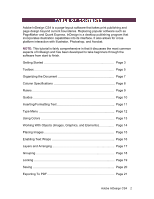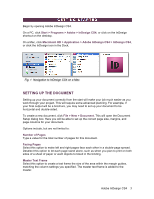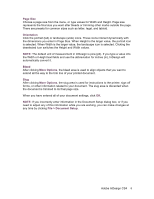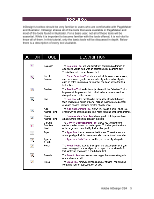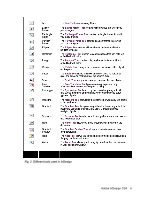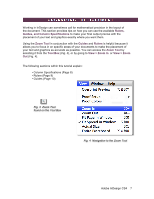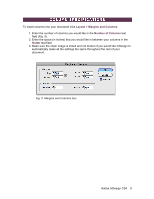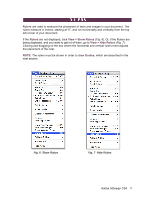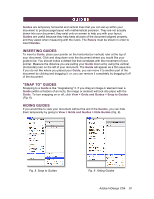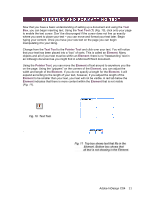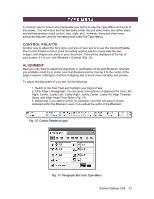Adobe 65024500 User Guide - Page 7
Rulers, Guides, and Column Specifications, Zoom Tool, Guides, Rulers, Tool Box, View > Zoom In,
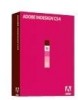 |
UPC - 883919166476
View all Adobe 65024500 manuals
Add to My Manuals
Save this manual to your list of manuals |
Page 7 highlights
Working in InDesign can sometimes call for mathematical precision in the layout of the document. This section provides tips on how you can use the available Rulers, Guides, and Column Specifications to make your final output precise with the placement of your text and graphics exactly where you want them. Using the Zoom Tool in conjunction with the Guides and Rulers is helpful because it allows you to focus in on specific areas of your documents to make the placement of your text and graphics as accurate as possible. You can access the Zoom Tool by selecting it from the Tool Box (Fig. 3), or by going to View > Zoom In or View > Zoom Out (Fig. 4). The following sections within this tutorial explain: • Column Specifications (Page 8) • Rulers (Page 9) • Guides (Page 10) Fig. 3 Zoom Tool found on the Tool Box Fig. 4 Navigation to the Zoom Tool Adobe InDesign CS4 7