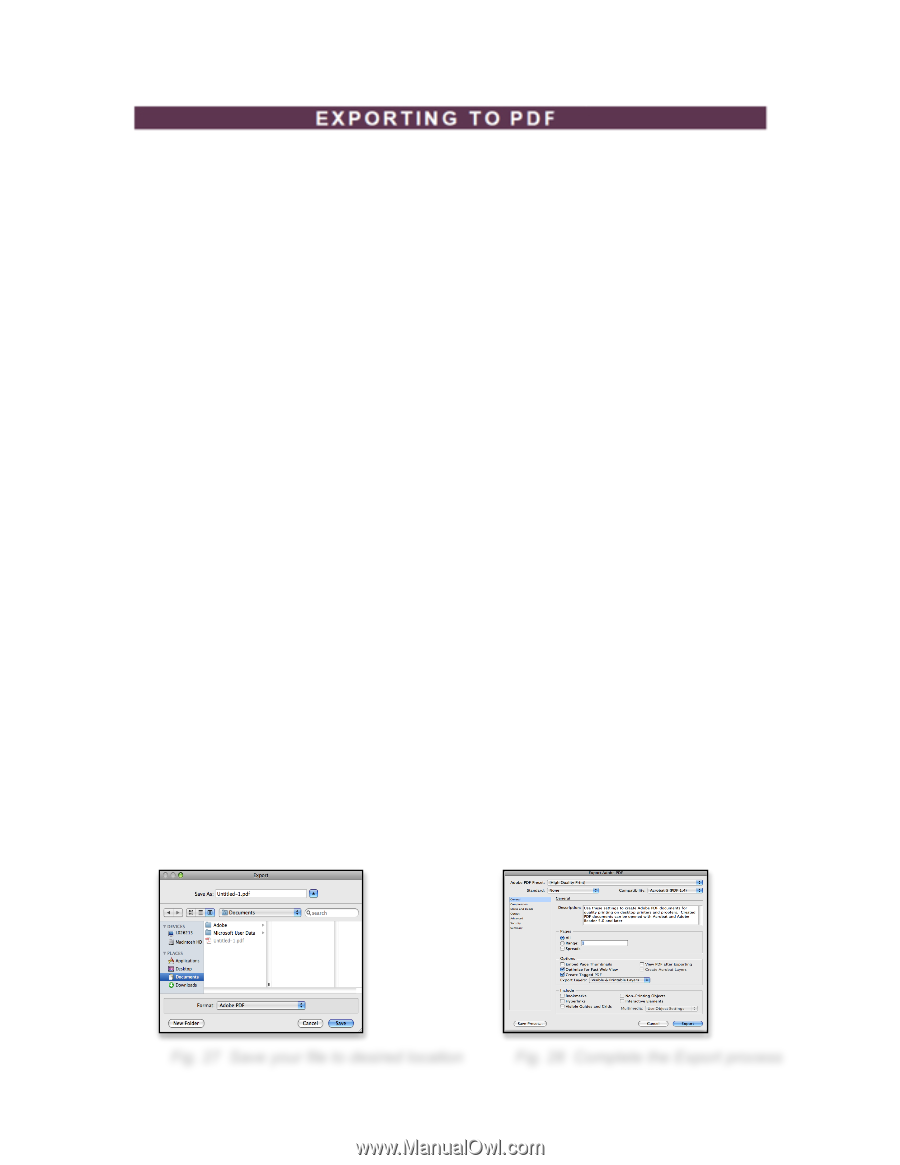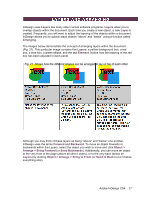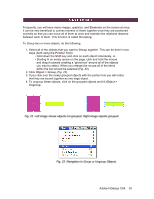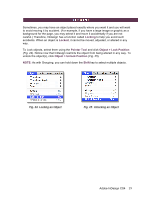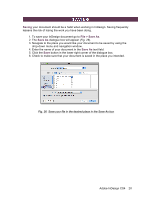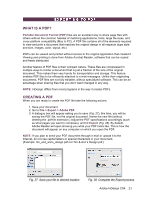Adobe 65024500 User Guide - Page 21
What Is A Pdf?, Creating A Pdf - reader
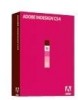 |
UPC - 883919166476
View all Adobe 65024500 manuals
Add to My Manuals
Save this manual to your list of manuals |
Page 21 highlights
WHAT IS A PDF? Portable Document Format (PDF) files are an excellent way to share page files with others without the common hassles of matching applications, fonts, large file sizes, and cross platform compatibility (Mac to PC). A PDF file contains all of the elements required to view and print a document that matches the original design in all respects (type style and size, images, color, layout, etc.) PDFs can be viewed and printed without access to the original application that created it. Viewing and printing is done from Adobe Acrobat Reader, software that can be copied and freely distributed. Another feature of PDF files is their compact nature. These files are compressed in multiple ways to render a document that is just a fraction of the size of the original document. This makes them very handy for transportation and storage. This feature enables PDF files to be efficiently attached to e-mail messages. Unlike their originating documents, PDF files are not fully editable, without specialized software. This can be an advantage when sharing files that you don't want changed in any way. NOTE: InDesign differs from most programs in the way it creates PDFs. CREATING A PDF When you are ready to create the PDF file take the following actions: 1. Save your document. 2. Go to File > Export > Adobe PDF. 3. A dialogue box will appear asking you to save (Fig. 27); this time, you will be ..........saving the PDF file, not the original document. Name the new file (without ..........deleting the .pdf file extension.) Adjust the PDF specifications accordingly (such ..........as what pages you want to compress), and hit Export (Fig. 28). By default, ..........Adobe Reader will open showing you what your PDF looks like. This is how the ..........document will appear on any computer on which you open the PDF. NOTE: If you plan to send your PDF document through e-mail or upload it to the Internet, do not use capital letters or special characters in your document. (Example: tim_and_anns_design.pdf not Tim & Ann's Design.pdf.) Fig. 27 Save your file to desired location Fig. 28 Complete the Export process Adobe InDesign CS4 21