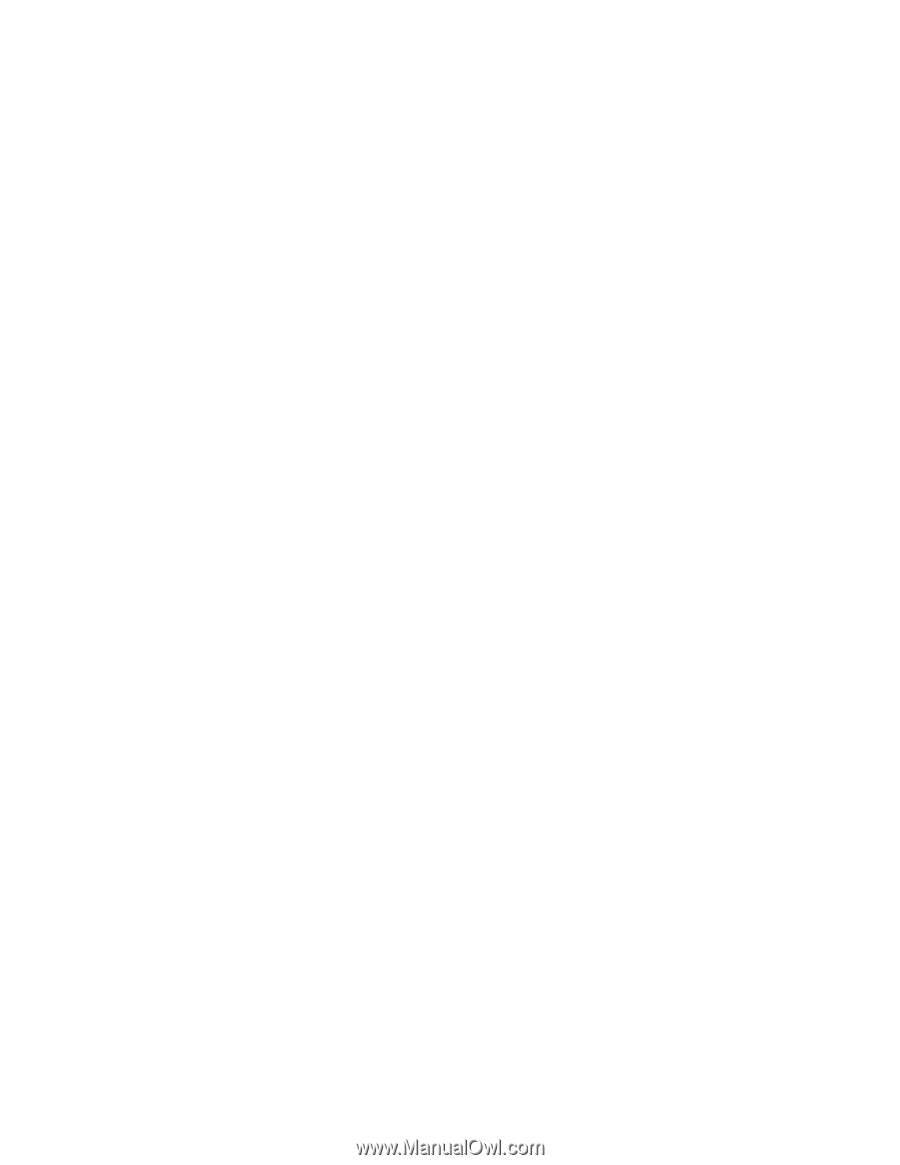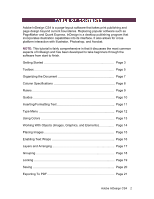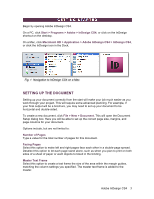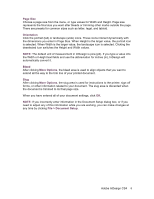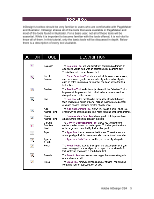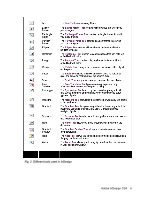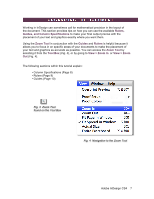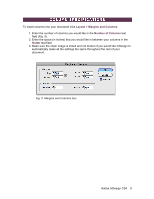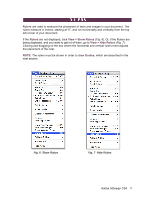Adobe 65024500 User Guide - Page 4
Size, Orientation, Bleed, More Options, File > Document Setup
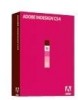 |
UPC - 883919166476
View all Adobe 65024500 manuals
Add to My Manuals
Save this manual to your list of manuals |
Page 4 highlights
Page Size Choose a page size from the menu, or type values for Width and Height. Page size represents the final size you want after bleeds or trimming other marks outside the page. There are presets for common sizes such as letter, legal, and tabloid. Orientation Click the portrait (tall) or landscape (wide) icons. These icons interact dynamically with the dimensions you enter in Page Size. When Height is the larger value, the portrait icon is selected. When Width is the larger value, the landscape icon is selected. Clicking the deselected icon switches the Height and Width values. NOTE: The default unit of measurement in InDesign is pica (p0). If you type a value into the Width or Height text fields and use the abbreviation for inches (in), InDesign will automatically convert it. Bleed After clicking More Options, the bleed area is used to align objects that you want to extend all the way to the trim line of your printed document. Slug After clicking More Options, the slug area is used for instructions to the printer, sign-off forms, or other information related to your document. The slug area is discarded when the document is trimmed to its final page size. When you have entered all of your document settings, click OK. NOTE: If you incorrectly enter information in the Document Setup dialog box, or if you need to adjust any of this information while you are working, you can make changes at any time by clicking File > Document Setup. Adobe InDesign CS4 4