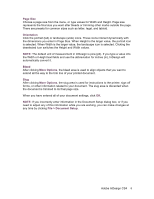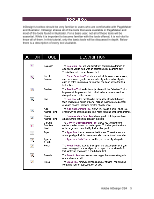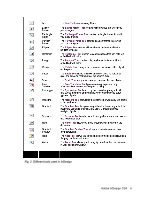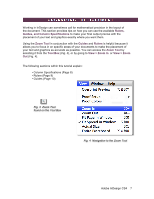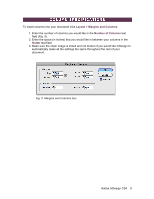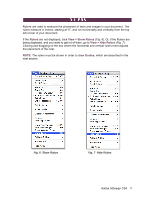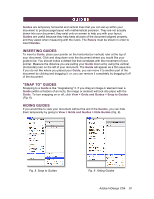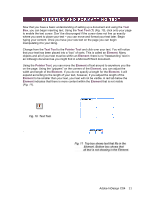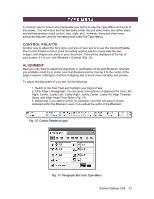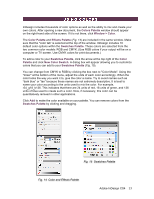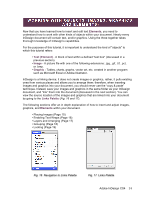Adobe 65024500 User Guide - Page 9
Rulers, View > Show Rulers, View > Hide Rulers, Guides
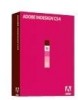 |
UPC - 883919166476
View all Adobe 65024500 manuals
Add to My Manuals
Save this manual to your list of manuals |
Page 9 highlights
Rulers are used to measure the placement of texts and images in your document. The rulers measure in inches, starting at "0", and run horizontally and vertically from the top left corner of your document. If the Rulers are not displayed, click View > Show Rulers (Fig. 6). Or, if the Rulers are being displayed, and you want to get rid of them, go to View > Hide Rulers (Fig. 7). Clicking and dragging on the box where the horizontal and vertical rulers meet adjusts the placement of the ruler. NOTE: The rulers must be shown in order to draw Guides, which are described in the next section. Fig. 6 Show Rulers Fig. 7 Hide Rulers Adobe InDesign CS4 9

Adobe InDesign CS4
9
Rulers
are used to measure the placement of texts and images in your document. The
rulers measure in inches, starting at “0”, and run horizontally and vertically from the top
left corner of your document.
If the
Rulers
are not displayed, click
View > Show Rulers
(
Fig. 6
). Or, if the Rulers are
being displayed, and you want to get rid of them, go to
View > Hide Rulers
(
Fig. 7
).
Clicking and dragging on the box where the horizontal and vertical rulers meet adjusts
the placement of the ruler.
NOTE:
The rulers must be shown in order to draw
Guides
, which are described in the
next section.
Fig. 7 Hide Rulers
Fig. 6 Show Rulers