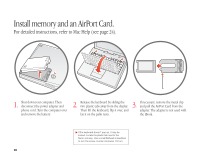Apple G3 User Guide - Page 27
Advice and troubleshooting
 |
UPC - 683728095338
View all Apple G3 manuals
Add to My Manuals
Save this manual to your list of manuals |
Page 27 highlights
Advice and troubleshooting If you don't find the answer to your problem on the following pages: Look in Mac Help. m In Mac Help (see page 24), you can find a great deal of troubleshooting advice, including information to help you solve problems with m Connecting to the Internet m Using software installation and restore discs m Changing your computer's settings m Printing m And more m Click the Finder icon in the Dock, then choose Mac Help from the Help menu. Type a question in the search window (for example, type "How do I eject a disc?") and click Ask. Switching between Mac OS X and Mac OS 9 Your iBook is set to use Mac OS X. Most applications made for Mac OS 9 will work in the Mac OS X Classic environment. Just open the application as you normally would. You can also start up your computer using Mac OS 9. To set your computer to use Mac OS 9: m Choose System Preferences from the Apple (K) menu in Mac OS X. m Click the Startup Disk icon to open the Startup Disk pane. m Select the Mac OS 9 folder as your startup disk. If the icons are dimmed, click the padlock icon and enter the password you chose when you first set up Mac OS X. m Click Restart. To set your computer to use Mac OS X again: m Choose Control Panels from the Apple (K) menu. m Open the Startup Disk control panel. m Click the triangle next to the hard disk that contains your operating system folders. m Select the Mac OS X System as your startup disk. m Click Restart. 26