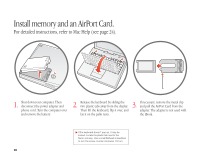Apple G3 User Guide - Page 29
If the computer won't turn on or start up, If you can't log into your computer, If you can't eject
 |
UPC - 683728095338
View all Apple G3 manuals
Add to My Manuals
Save this manual to your list of manuals |
Page 29 highlights
If the computer won't turn on or start up: First, make sure the power adapter is plugged into the computer and into a functioning power outlet. m Your battery may need to be recharged. Press the small button on the battery. One to four lights glow indicating the battery's level of charge. If that doesn't work or if you hear a strange sound during startup: m If you recently installed additional memory, make sure that it is correctly installed. Try removing the memory; if the computer starts up normally, the memory is not compatible with your computer. m If that doesn't work, gently press the Reset ( ) button by inserting the end of a paper clip into the small hole above the audio/video port, wait a few seconds, and then press the Power (®) button. m See the service and support information that came with your iBook for information on having your computer serviced. If you can't log into your computer: Make sure you are typing your user name and password correctly. m Make sure you are using the same capitalization and punctuation that you used originally. Check to see if the Caps Lock key has been pressed. If that doesn't work, reset your password. m Insert the Mac OS X software install CD that came with your computer. Restart your computer while holding down the C key. When the Installer appears, choose Reset Password from the Installer menu and follow the onscreen instructions. If you can't eject a CD or DVD or open the optical drive tray: Make sure the disc is not in use. m Quit all applications that are using files on the disc. m Then press the Media Eject ( ) key at the top-right corner of the keyboard. m If that doesn't work, hold down the function (fn) key and press the Media Eject key. m If that doesn't work, drag the disc's icon to the Trash. m If that doesn't work, restart the computer, then hold down the mouse button. To restart, choose Restart from the Apple (K) menu. If the disc still won't eject, eject it manually: m Carefully insert the end of a straightened paper clip into the emergency eject hole on the drive tray. 28