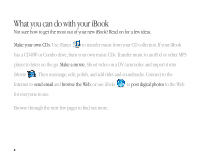Apple G3 User Guide - Page 8
Click the icons in the Dock or toolbar to find and open files and applications.
 |
UPC - 683728095338
View all Apple G3 manuals
Add to My Manuals
Save this manual to your list of manuals |
Page 8 highlights
Click the icons in the Dock or toolbar to find and open files and applications. . Drag applications, files, and folders into the Dock for one-click access. To set up the toolbar the way you want it, choose Customize Toolbar from the Finder's View menu, then drag items to the toolbar. This side of the Dock shows application icons. The triangle indicates the application is open. Press a folder icon to see its contents and open items in it. Drag this bar up or down to resize the Dock. This side of the Dock shows files, windows, and folders. 7

7
Click the icons in the Dock or toolbar to find and open files and applications.
The triangle indicates the
application is open.
Drag this bar up or down to
resize the Dock.
.
Drag applications,
files, and folders
into the Dock for
one-click access.
This side of the Dock
shows application icons.
To set up the toolbar the
way you want it, choose
Customize Toolbar from
the Finder’s View menu,
then drag items to
the toolbar.
Press a folder icon to
see its contents and open
items in it.
This side of the Dock
shows files, windows,
and folders.