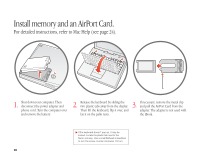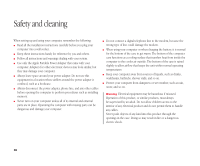Apple G3 User Guide - Page 33
Add additional memory.
 |
UPC - 683728095338
View all Apple G3 manuals
Add to My Manuals
Save this manual to your list of manuals |
Page 33 highlights
Add additional memory. 1. Shut down your computer. Then disconnect the power adapter and phone cord. Turn the computer over and remove the battery. 2. 3. Release the keyboard by sliding the two plastic tabs away from the display. If necessary, remove the AirPort Card. Then lift the keyboard, flip it over, and lay it on the palm rests. . Your iBook has one expansion slot that accepts a standard PC-100 compliant, SO-DIMM memory module (1.25-inch or shorter). For more information on installing memory, look in Mac Help, available in the Help menu. 32 . If the keyboard doesn't pop up, it may be locked. Locate the plastic tab next to the Num Lock key. Use a small flathead screwdriver to turn the screw counter-clockwise 1/2 turn. . To prevent scratching, place a soft cloth between the AirPort Card and the iBook case.