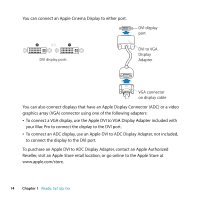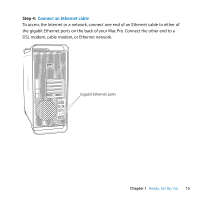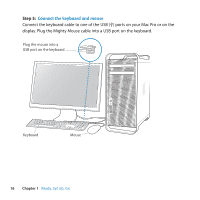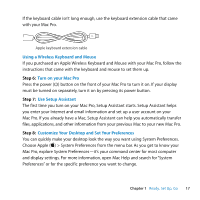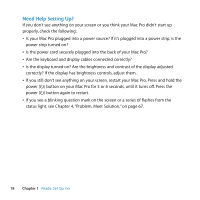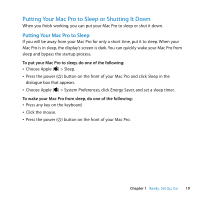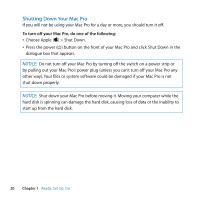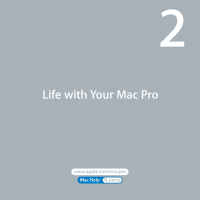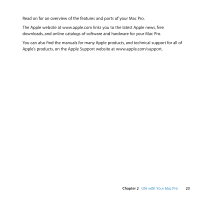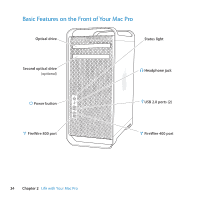Apple MA970LL User Manual - Page 19
Putting Your Mac Pro to Sleep or Shutting It Down, Putting Your Mac Pro to Sleep
 |
UPC - 885909168606
View all Apple MA970LL manuals
Add to My Manuals
Save this manual to your list of manuals |
Page 19 highlights
Putting Your Mac Pro to Sleep or Shutting It Down When you finish working, you can put your Mac Pro to sleep or shut it down. Putting Your Mac Pro to Sleep If you will be away from your Mac Pro for only a short time, put it to sleep. When your Mac Pro is in sleep, the display's screen is dark. You can quickly wake your Mac Pro from sleep and bypass the startup process. To put your Mac Pro to sleep, do one of the following: Â Choose Apple () > Sleep. Â Press the power (®) button on the front of your Mac Pro and click Sleep in the dialogue box that appears. Â Choose Apple () > System Preferences, click Energy Saver, and set a sleep timer. To wake your Mac Pro from sleep, do one of the following: Â Press any key on the keyboard. Â Click the mouse. Â Press the power (®) button on the front of your Mac Pro. Chapter 1 Ready, Set Up, Go 19