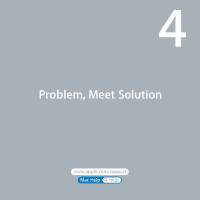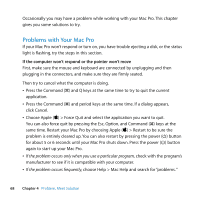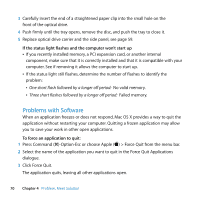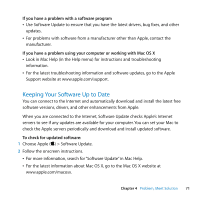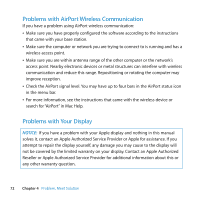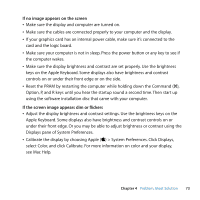Apple MA970LL User Manual - Page 68
Problems with Your Mac Pro, If the computer won't respond or the pointer won't move
 |
UPC - 885909168606
View all Apple MA970LL manuals
Add to My Manuals
Save this manual to your list of manuals |
Page 68 highlights
Occasionally you may have a problem while working with your Mac Pro. This chapter gives you some solutions to try. Problems with Your Mac Pro If your Mac Pro won't respond or turn on, you have trouble ejecting a disk, or the status light is flashing, try the steps in this section. If the computer won't respond or the pointer won't move First, make sure the mouse and keyboard are connected by unplugging and then plugging in the connectors, and make sure they are firmly seated. Then try to cancel what the computer is doing. Â Press the Command (x) and Q keys at the same time to try to quit the current application. Â Press the Command (x) and period keys at the same time. If a dialog appears, click Cancel. Â Choose Apple () > Force Quit and select the application you want to quit. You can also force quit by pressing the Esc, Option, and Command (x) keys at the same time. Restart your Mac Pro by choosing Apple () > Restart to be sure the problem is entirely cleared up. You can also restart by pressing the power (®) button for about 5 or 6 seconds until your Mac Pro shuts down. Press the power (®) button again to start up your Mac Pro. Â If the problem occurs only when you use a particular program, check with the program's manufacturer to see if it is compatible with your computer. Â If the problem occurs frequently, choose Help > Mac Help and search for "problems. " 68 Chapter 4 Problem, Meet Solution