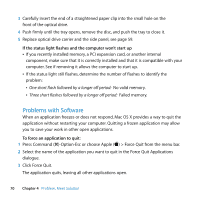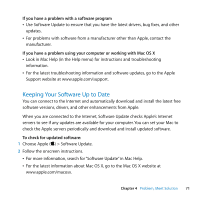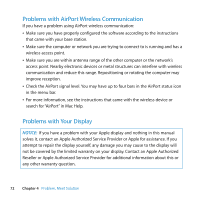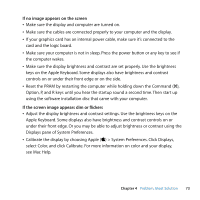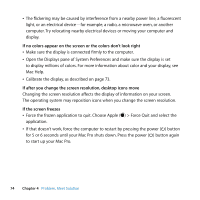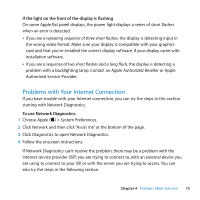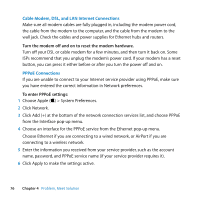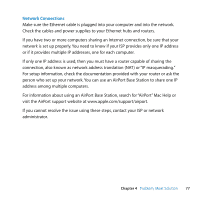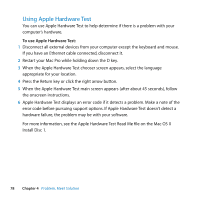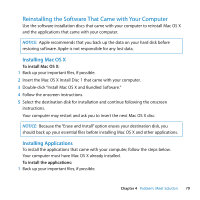Apple MA970LL User Manual - Page 74
If no colors appear on the screen or the colors don't look right
 |
UPC - 885909168606
View all Apple MA970LL manuals
Add to My Manuals
Save this manual to your list of manuals |
Page 74 highlights
 The flickering may be caused by interference from a nearby power line, a fluorescent light, or an electrical device-for example, a radio, a microwave oven, or another computer. Try relocating nearby electrical devices or moving your computer and display. If no colors appear on the screen or the colors don't look right  Make sure the display is connected firmly to the computer.  Open the Displays pane of System Preferences and make sure the display is set to display millions of colors. For more information about color and your display, see Mac Help.  Calibrate the display, as described on page 73. If after you change the screen resolution, desktop icons move Changing the screen resolution affects the display of information on your screen. The operating system may reposition icons when you change the screen resolution. If the screen freezes  Force the frozen application to quit. Choose Apple () > Force Quit and select the application.  If that doesn't work, force the computer to restart by pressing the power (®) button for 5 or 6 seconds until your Mac Pro shuts down. Press the power (®) button again to start up your Mac Pro. 74 Chapter 4 Problem, Meet Solution