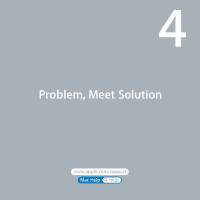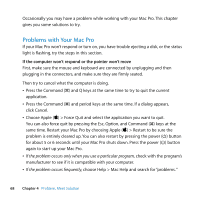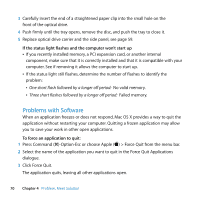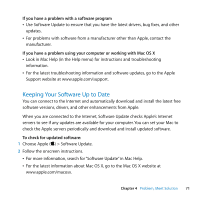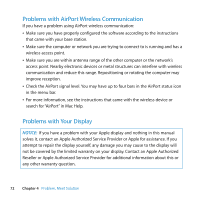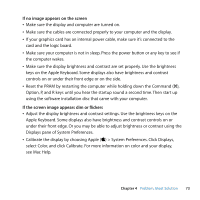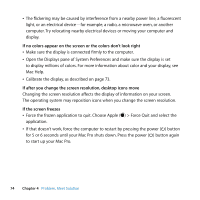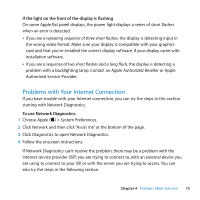Apple MA970LL User Manual - Page 70
Problems with Software, If the status light flashes and the computer won't start up
 |
UPC - 885909168606
View all Apple MA970LL manuals
Add to My Manuals
Save this manual to your list of manuals |
Page 70 highlights
3 Carefully insert the end of a straightened paper clip into the small hole on the front of the optical drive. 4 Push firmly until the tray opens, remove the disc, and push the tray to close it. 5 Replace optical drive carrier and the side panel, see page 59. If the status light flashes and the computer won't start up  If you recently installed memory, a PCI expansion card, or another internal component, make sure that it is correctly installed and that it is compatible with your computer. See if removing it allows the computer to start up.  If the status light still flashes, determine the number of flashes to identify the problem:  One short flash followed by a longer off period: No valid memory.  Three short flashes followed by a longer off period: Failed memory. Problems with Software When an application freezes or does not respond, Mac OS X provides a way to quit the application without restarting your computer. Quitting a frozen application may allow you to save your work in other open applications. To force an application to quit: 1 Press Command (x)-Option-Esc or choose Apple () > Force Quit from the menu bar. 2 Select the name of the application you want to quit in the Force Quit Applications dialogue. 3 Click Force Quit. The application quits, leaving all other applications open. 70 Chapter 4 Problem, Meet Solution