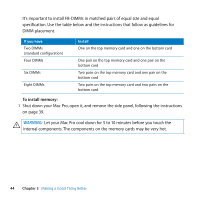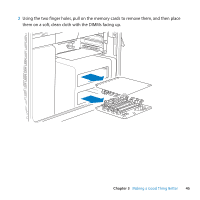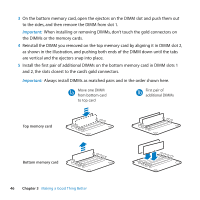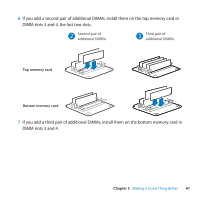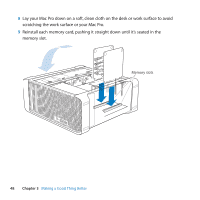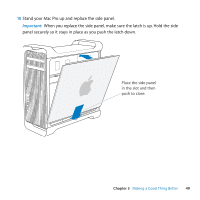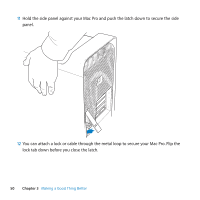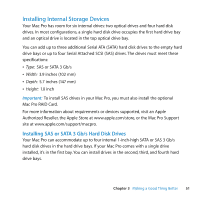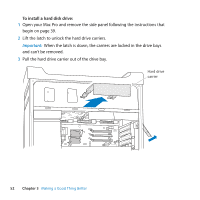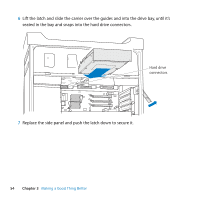Apple MA970LL User Manual - Page 49
panel securely so it stays in place as you push the latch down., When you replace the side panel
 |
UPC - 885909168606
View all Apple MA970LL manuals
Add to My Manuals
Save this manual to your list of manuals |
Page 49 highlights
10 Stand your Mac Pro up and replace the side panel. Important: When you replace the side panel, make sure the latch is up. Hold the side panel securely so it stays in place as you push the latch down. Place the side panel in the slot and then push to close. Chapter 3 Making a Good Thing Better 49

Chapter 3
Making a Good Thing Better
49
10
Stand your Mac Pro up and replace the side panel.
Important:
When you replace the side panel, make sure the latch is up. Hold the side
panel securely so it stays in place as you push the latch down.
Place the side panel
in the slot and then
push to close.