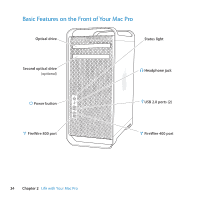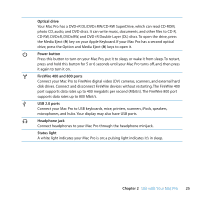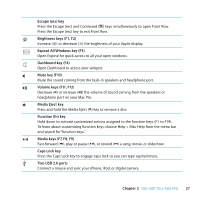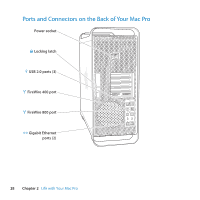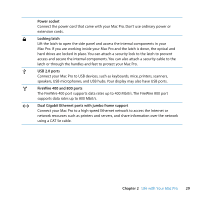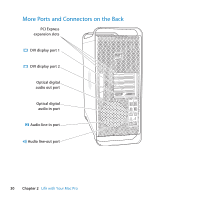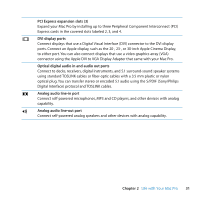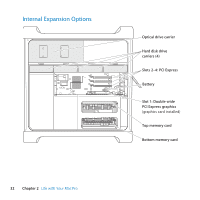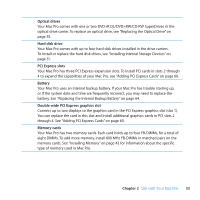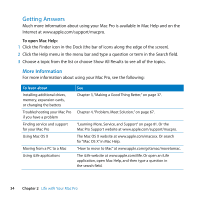Apple MA970LL User Manual - Page 29
Power socket, Locking latch, USB 2.0 ports, FireWire 400 and 800 ports
 |
UPC - 885909168606
View all Apple MA970LL manuals
Add to My Manuals
Save this manual to your list of manuals |
Page 29 highlights
Power socket Connect the power cord that came with your Mac Pro. Don't use ordinary power or extension cords. ¥ Locking latch Lift the latch to open the side panel and access the internal components in your Mac Pro. If you are working inside your Mac Pro and the latch is down, the optical and hard drives are locked in place. You can attach a security lock to the latch to prevent access and secure the internal components. You can also attach a security cable to the latch or through the handles and feet to protect your Mac Pro. d USB 2.0 ports Connect your Mac Pro to USB devices, such as keyboards, mice, printers, scanners, speakers, USB microphones, and USB hubs. Your display may also have USB ports. H FireWire 400 and 800 ports The FireWire 400 port supports data rates up to 400 Mbit/s. The FireWire 800 port supports data rates up to 800 Mbit/s. G Dual Gigabit Ethernet ports with jumbo frame support Connect your Mac Pro to a high-speed Ethernet network to access the Internet or network resources such as printers and servers, and share information over the network using a CAT 5e cable. Chapter 2 Life with Your Mac Pro 29