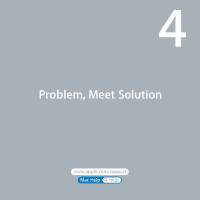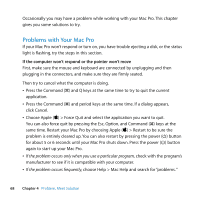Apple MA970LL User Manual - Page 64
Replacing the Internal Backup Battery, Important, NOTICE
 |
UPC - 885909168606
View all Apple MA970LL manuals
Add to My Manuals
Save this manual to your list of manuals |
Page 64 highlights
7 Press the card gently but firmly until the connector is fully inserted. Press only on the bare areas of the card to avoid damaging the components. Note: Don't rock the card from side to side or force it. If you meet resistance, check the connector and slot for damage or obstructions, and then try inserting the card again. 8 Pull the card gently to see if it is properly connected. If it stays in place and its gold connectors are barely visible, the card is connected. 9 Replace the PCI bracket under the brace and tighten the screws to secure the card. NOTICE: If you remove a card and don't install a replacement, place a port access cover over the empty slot to keep foreign objects out of the enclosure. An uncovered slot affects the airflow that cools the internal components and may cause damage. 10 Replace the side panel and push the latch down to secure it. Replacing the Internal Backup Battery Your Mac Pro uses a CR 2032 Lithium battery that preserves settings, such as the date and time, when your Mac Pro is off. If you notice intermittent problems when your Mac Pro starts up or changes in the date and time settings, replace the battery. Important: Dispose of the old battery according to your local environmental laws. To replace the battery: 1 Open your Mac Pro and remove the side panel, following the instructions on page 39. 2 Remove any PCI Express cards that block access to the battery. See "Adding PCI Express Cards" on page 60 for instructions. 64 Chapter 3 Making a Good Thing Better