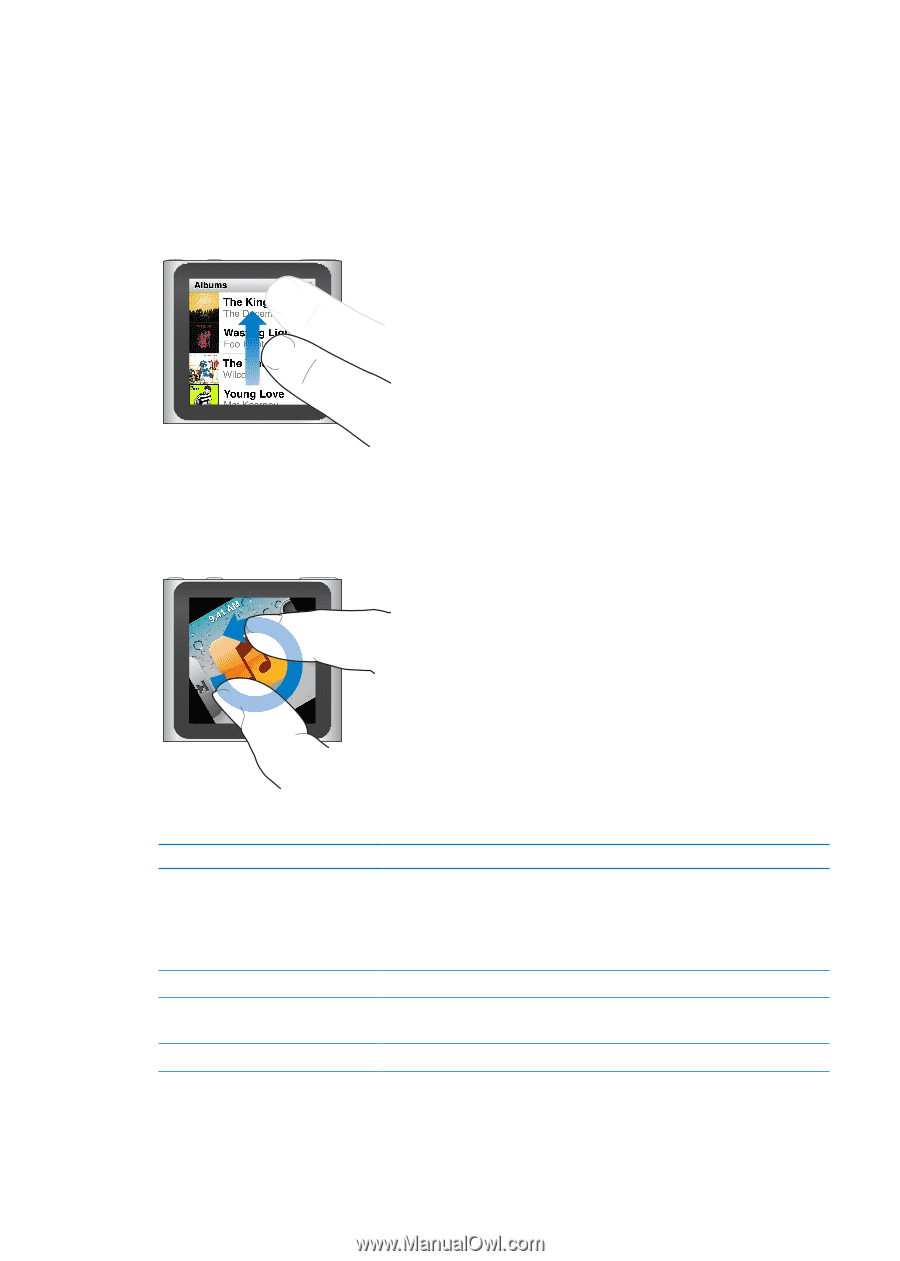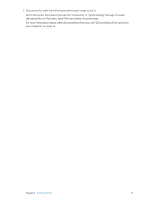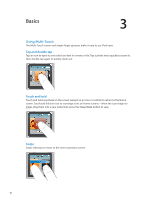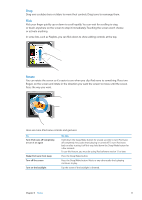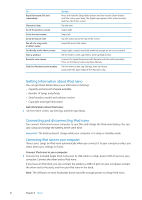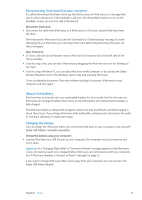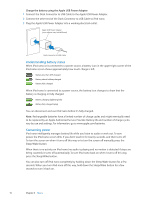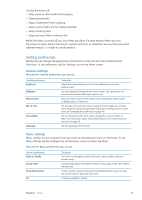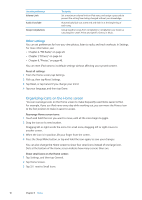Apple iPod Nano User Guide - Page 11
Flick, Rotate, Here are more iPod nano controls and gestures
 |
UPC - 047223412616
View all Apple iPod Nano manuals
Add to My Manuals
Save this manual to your list of manuals |
Page 11 highlights
Drag Drag over scrubber bars or sliders to move their controls. Drag icons to rearrange them. Flick Flick your finger quickly up or down to scroll rapidly. You can wait for scrolling to stop, or touch anywhere on the screen to stop it immediately. Touching the screen won't choose or activate anything. In some lists, such as Playlists, you can flick down to show editing controls at the top. Rotate You can rotate the screen so it's easier to see when you clip iPod nano to something. Place two fingers on the screen and rotate in the direction you want the screen to move, until the screen faces the way you want. Here are more iPod nano controls and gestures: To Turn iPod nano off completely, or turn it on again Wake iPod nano from sleep Turn off the screen Turn on the backlight Do this Hold down the Sleep/Wake button for several seconds to turn iPod nano off completely. Any audio that's playing is turned off. To turn iPod nano back on after turning it off this way, hold down the Sleep/Wake button for a few seconds. To use this feature, you must be using iPod software version 1.1 or later. Press the Sleep/Wake button. Press the Sleep/Wake button. Music or any other audio that's playing continues to play. Tap the screen if the backlight is dimmed. Chapter 3 Basics 11