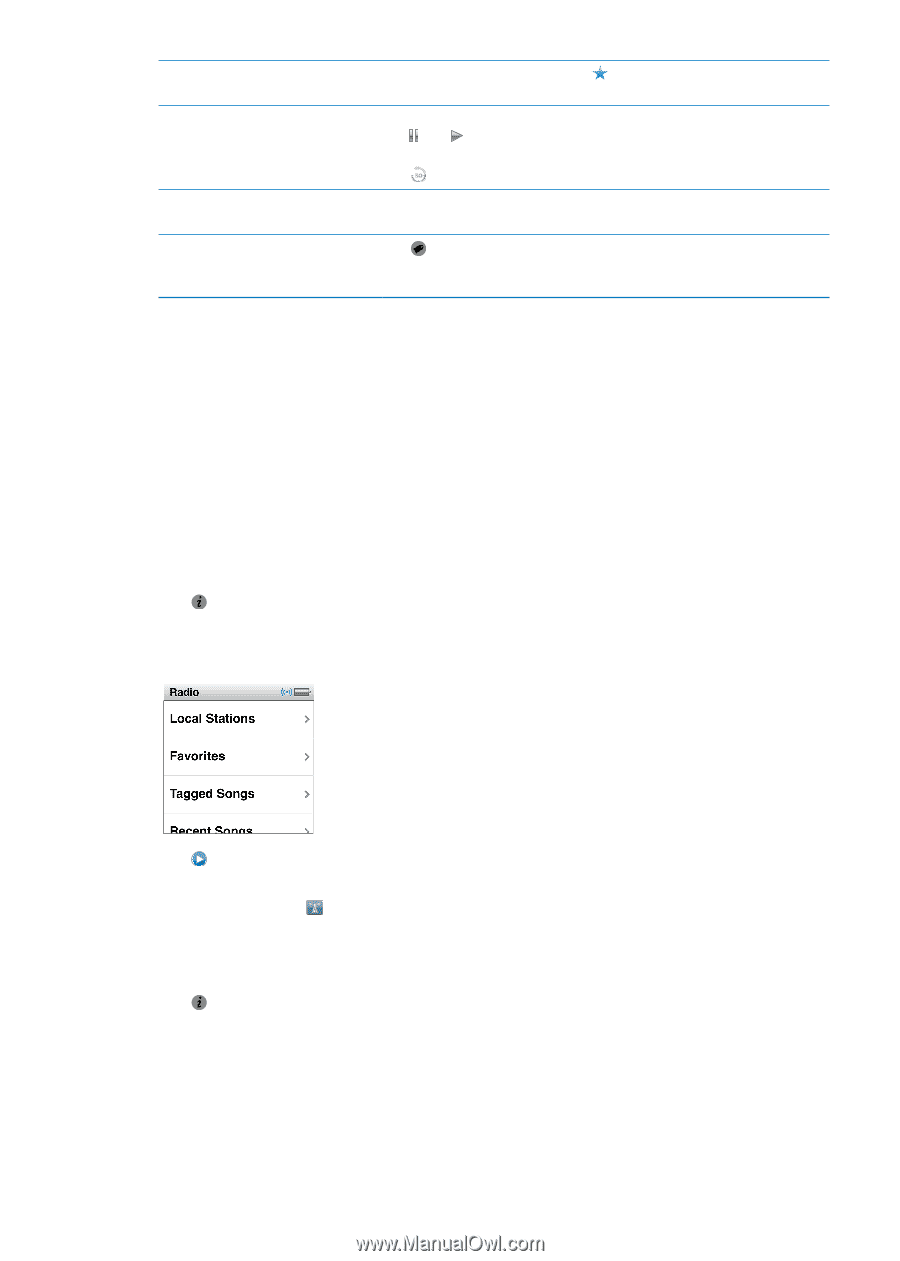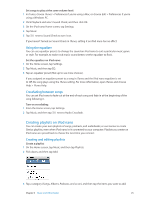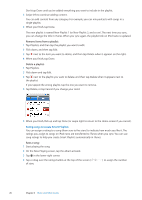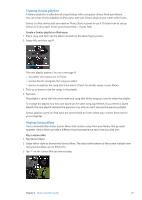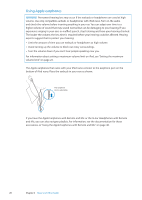Apple iPod Nano User Guide - Page 30
Tuning the FM radio, Find local stations, Remove all stations from Favorites
 |
UPC - 047223412616
View all Apple iPod Nano manuals
Add to My Manuals
Save this manual to your list of manuals |
Page 30 highlights
Remove an FM station from favorites Pause and resume live radio Switch between the radio tuner and the Live Pause screen Tag a song on the radio Tune in to the station and then tap on any radio screen. Tap Now Playing or Radio, swipe left across the top of the screen, and then tap . Tap to resume playing. Changing the radio station clears paused radio. Tap to listen to the last thirty seconds of paused radio. Swipe left across the top or middle of the screen. Tap on the Now Playing screen. Tagging is available only for radio stations that support iTunes Tagging. Sync with iTunes to preview and purchase tagged songs. You can double-click the Sleep/Wake button to skip to the next radio station, or change the Sleep/Wake setting so that double-clicking pauses or plays live radio. See "Controlling playback with the Sleep/Wake button" on page 21. Tuning the FM radio You can tune the FM radio by browsing stations, seeking or scanning available stations, or saving your favorite stations and tuning to them directly. To start, use iPod nano to find local stations. Note: For better reception, make sure the earphone cords aren't tangled or coiled. Find local stations: 1 On the Home screen, tap Radio. 2 Tap . 3 Tap Local Stations. iPod nano scans the available frequencies and lists the local stations. 4 Tap next to a station to listen to the station without leaving the menu, or tap the station to tune to that station and return to the radio controls. 5 When you finish, tap to return to the radio controls. If you want to update the list, tap Refresh. Remove all stations from Favorites: 1 Tap on any radio screen to show the Radio menu. 2 Tap Favorites. 3 Flick down to show the Edit button, and then tap it. 4 Tap Clear All if you want to clear the entire list. 5 When you finish, tap Done. 30 Chapter 6 FM Radio