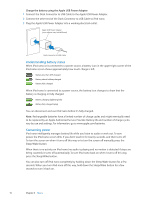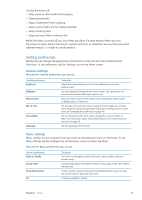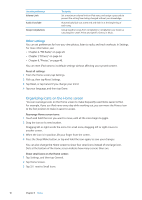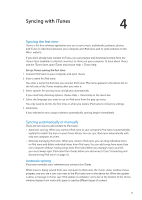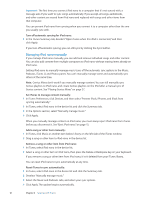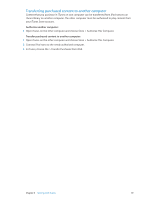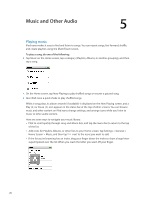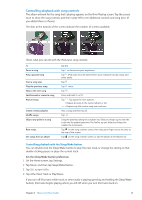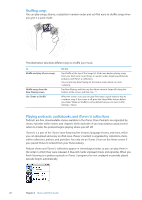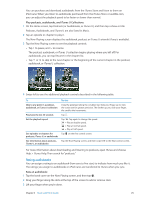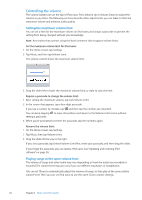Apple iPod Nano User Guide - Page 19
Transferring purchased content to another computer, Authorize another computer
 |
UPC - 047223412616
View all Apple iPod Nano manuals
Add to My Manuals
Save this manual to your list of manuals |
Page 19 highlights
Transferring purchased content to another computer Content that you purchase in iTunes on one computer can be transferred from iPod nano to an iTunes library on another computer. The other computer must be authorized to play content from your iTunes Store account. Authorize another computer: mm Open iTunes on the other computer and choose Store > Authorize This Computer. Transfer purchased content to another computer: 1 Open iTunes on the other computer and choose Store > Authorize This Computer. 2 Connect iPod nano to the newly authorized computer. 3 In iTunes, choose File > Transfer Purchases from iPod. Chapter 4 Syncing with iTunes 19
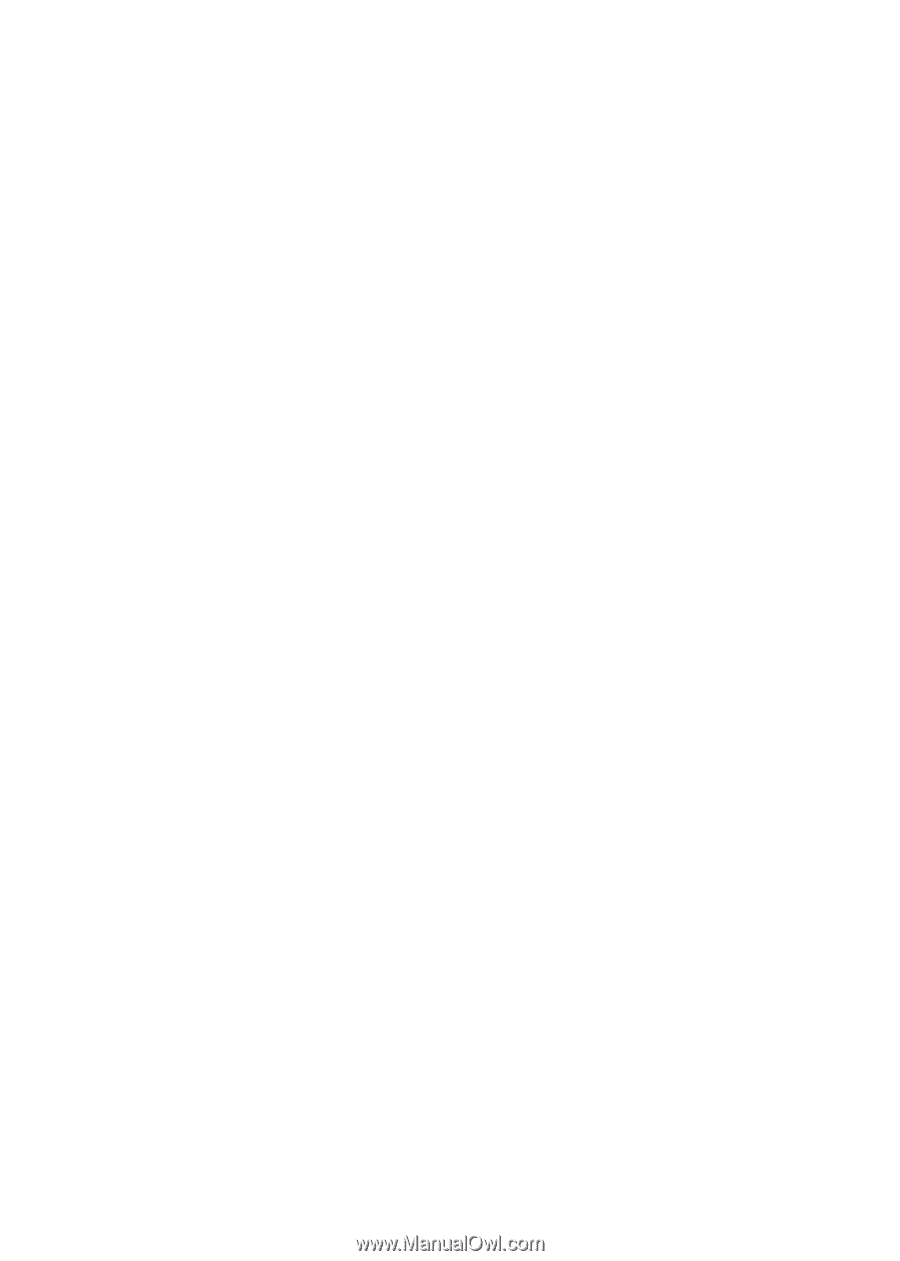
Transferring purchased content to another computer
Content that you purchase in iTunes on one computer can be transferred from iPod nano to an
iTunes library on another computer. The other computer must be authorized to play content from
your iTunes Store account.
Authorize another computer:
Open iTunes on the other computer and choose Store > Authorize This Computer.
m
Transfer purchased content to another computer:
1
Open iTunes on the other computer and choose Store > Authorize This Computer.
2
Connect iPod nano to the newly authorized computer.
3
In iTunes, choose File > Transfer Purchases from iPod.
19
Chapter 4
Syncing with iTunes