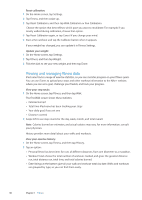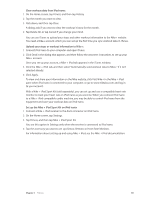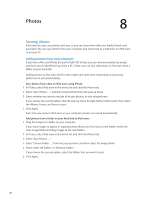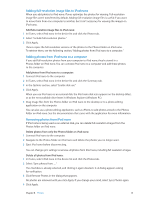Apple iPod Nano User Guide - Page 38
Viewing and managing fitness data, Reset calibration, Update your weight, View your step totals
 |
UPC - 047223412616
View all Apple iPod Nano manuals
Add to My Manuals
Save this manual to your list of manuals |
Page 38 highlights
Reset calibration: 1 On the Home screen, tap Settings. 2 Tap Fitness, and then swipe up. 3 Tap Reset Calibration, and then tap Walk Calibration or Run Calibration. Choose the option that best reflects which pace you want to recalibrate. For example, if you mostly walked during calibration, choose that option. 4 Tap Reset Calibration again, or tap Cancel if you change your mind. 5 Start a Run workout and tap the Calibrate button when it appears. If your weight has changed, you can update it in Fitness Settings. Update your weight: 1 On the Home screen, tap Settings. 2 Tap Fitness, and then tap Weight. 3 Flick the dials to set your new weight, and then tap Done. Viewing and managing fitness data iPod nano tracks a range of exercise statistics, so you can monitor progress on your fitness goals. You can use iTunes to upload your steps and other workout information to the Nike+ website, where you can set a goal, challenge your friends, and track your progress. View your step totals: 1 On the Home screen, tap Fitness, and then tap Walk. The first Walk screen shows these statistics: ÂÂ Calories burned ÂÂ Total time iPod nano has been tracking your steps ÂÂ Your daily goal, if you set one ÂÂ Distance covered 2 Swipe left to see step counts for the day, week, month, and total overall. Note: Calories burned are estimates, and actual calories may vary. For more information, consult your physician. History provides more detail about your walks and workouts. View your exercise history: 1 On the Home screen, tap Fitness, and then tap History. 2 Tap an option: ÂÂ Personal Bests lists best times for runs of different distances, from one kilometer to a marathon. ÂÂ Workout Totals shows the total number of workouts tracked, and gives the greatest distance run, total distance run, total time, and total calories burned. ÂÂ Date listings at the bottom give all your walk and workout totals by date. Walks and workouts are grouped by type, so you can find them easily. 38 Chapter 7 Fitness